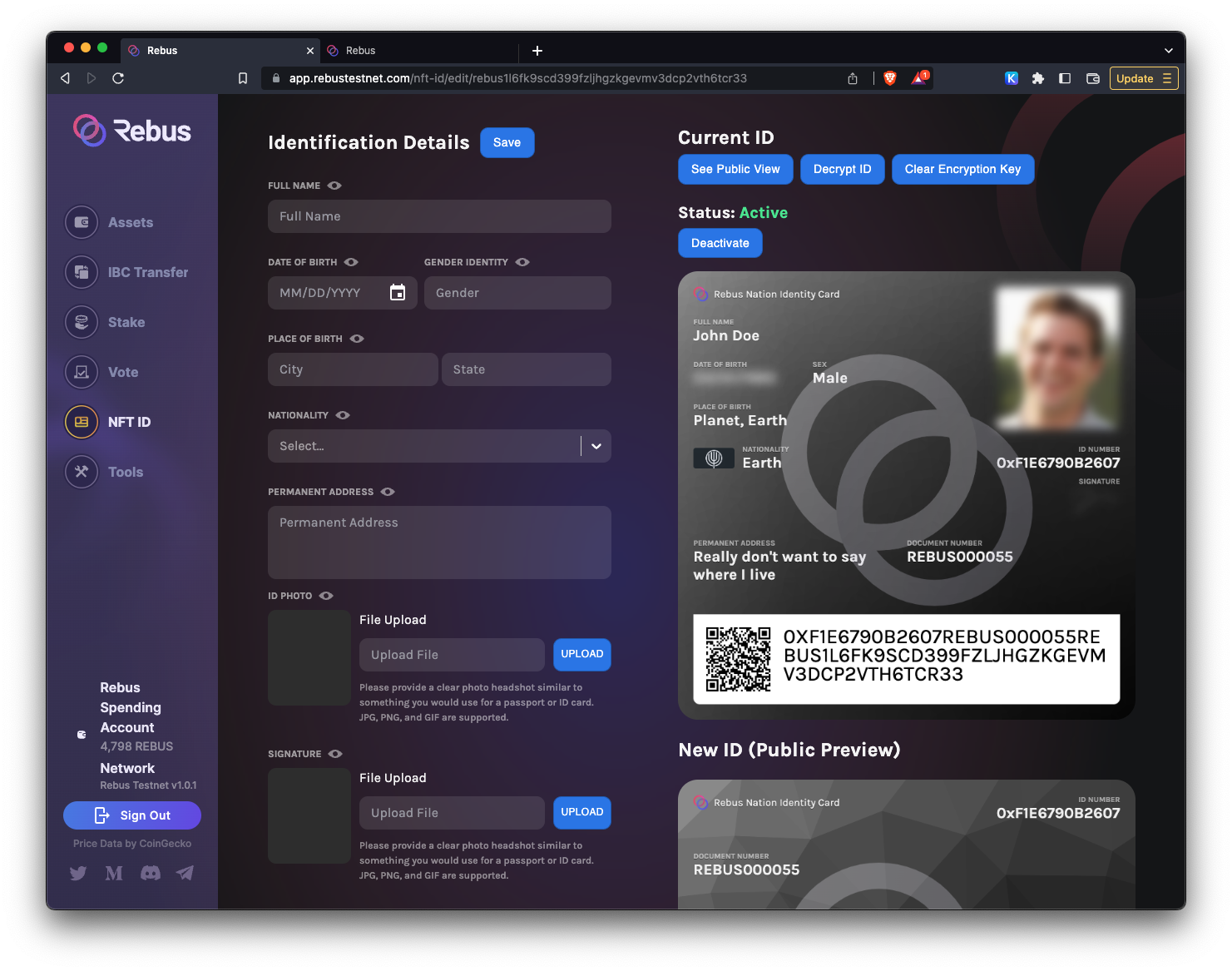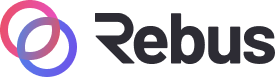#
NFTID (Nifdy)
NFTID (nifdy) is a decentralized identification system that organizations use worldwide to recognize their members. When you first create an NFTID, you will be asked questions to ensure you know what you are getting yourself into :P. You will be able to create an NFTID if you pass the quiz. If you have done already, please read our article here, which has all the information needed to pass the test.
#
Take the quiz
You'll need to answer five random questions and get at least 75% correct. Click on Get Started to take the test.
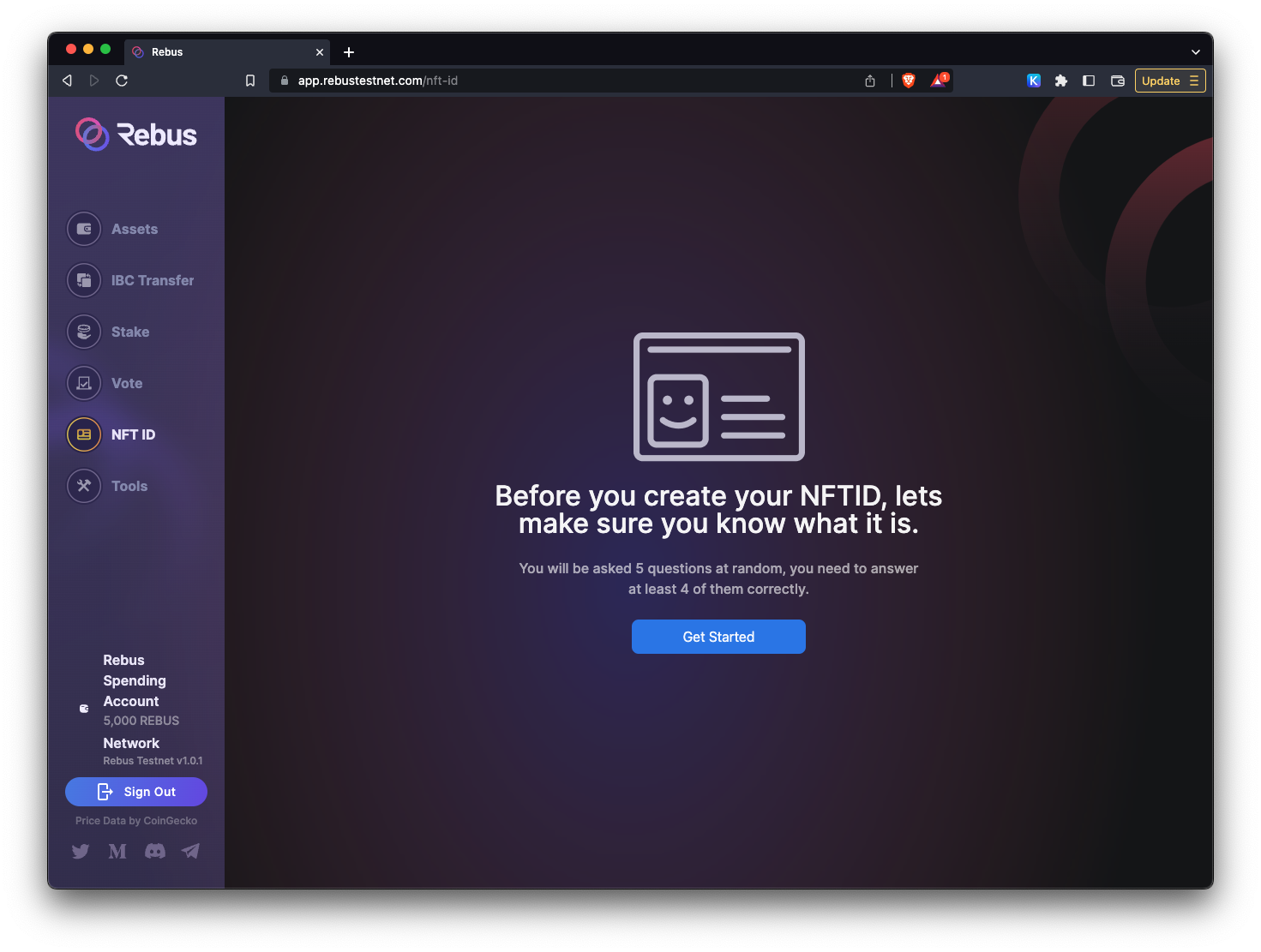
#
Create the NFTID
So if you pass, you will get the screen below. Click on Create NFT ID to create your personal NFTID on the Rebus Nation Organization.
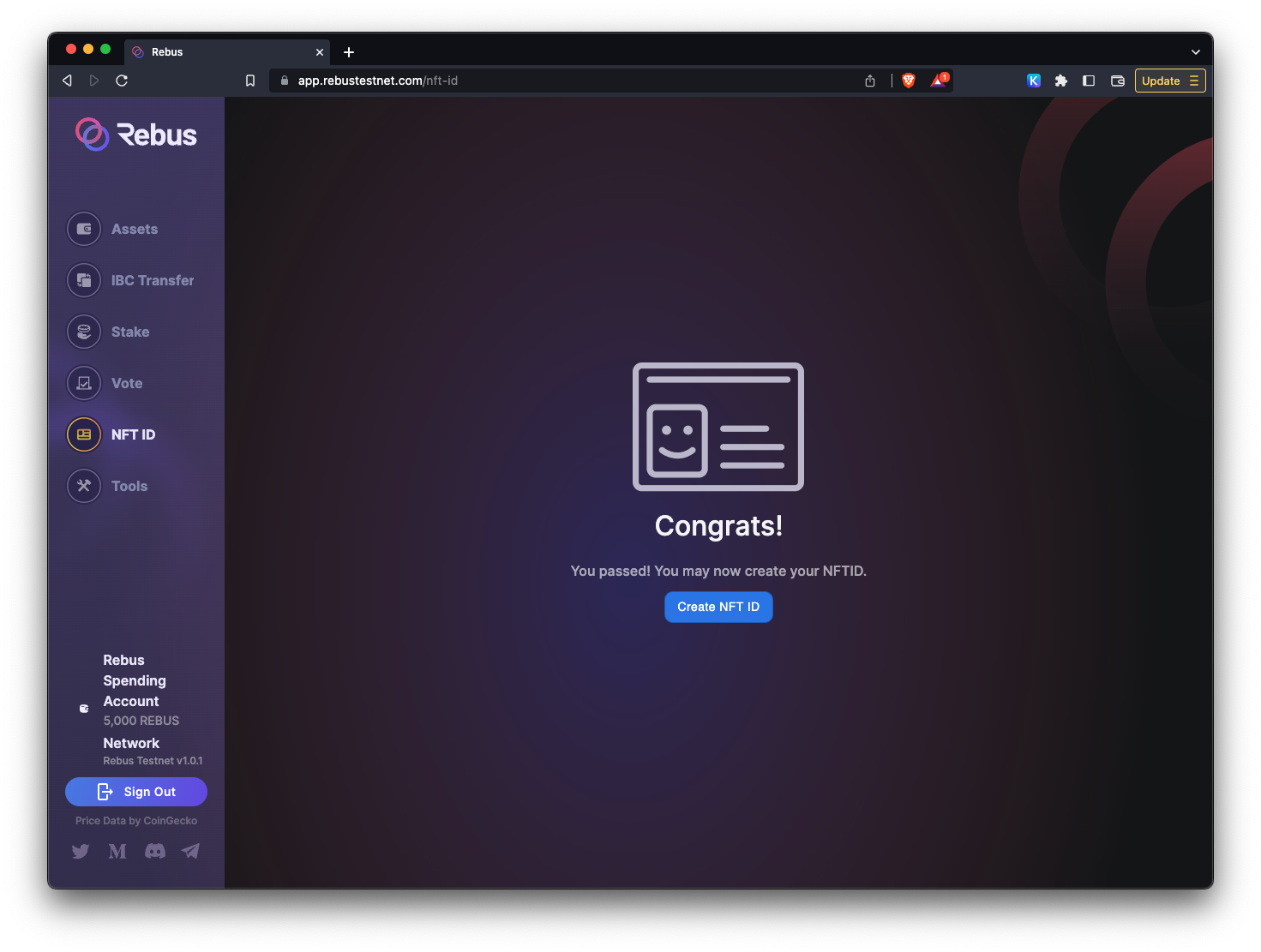
You will be prompted to approve the transaction in your wallet to create the NFTID instance. Click Approve to continue. This step will only happen once.
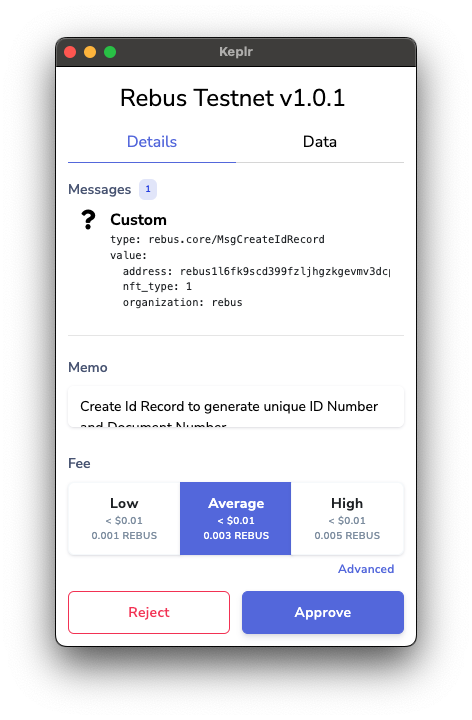
Once the transaction is confirmed, click on Done to input information into your NFTID.
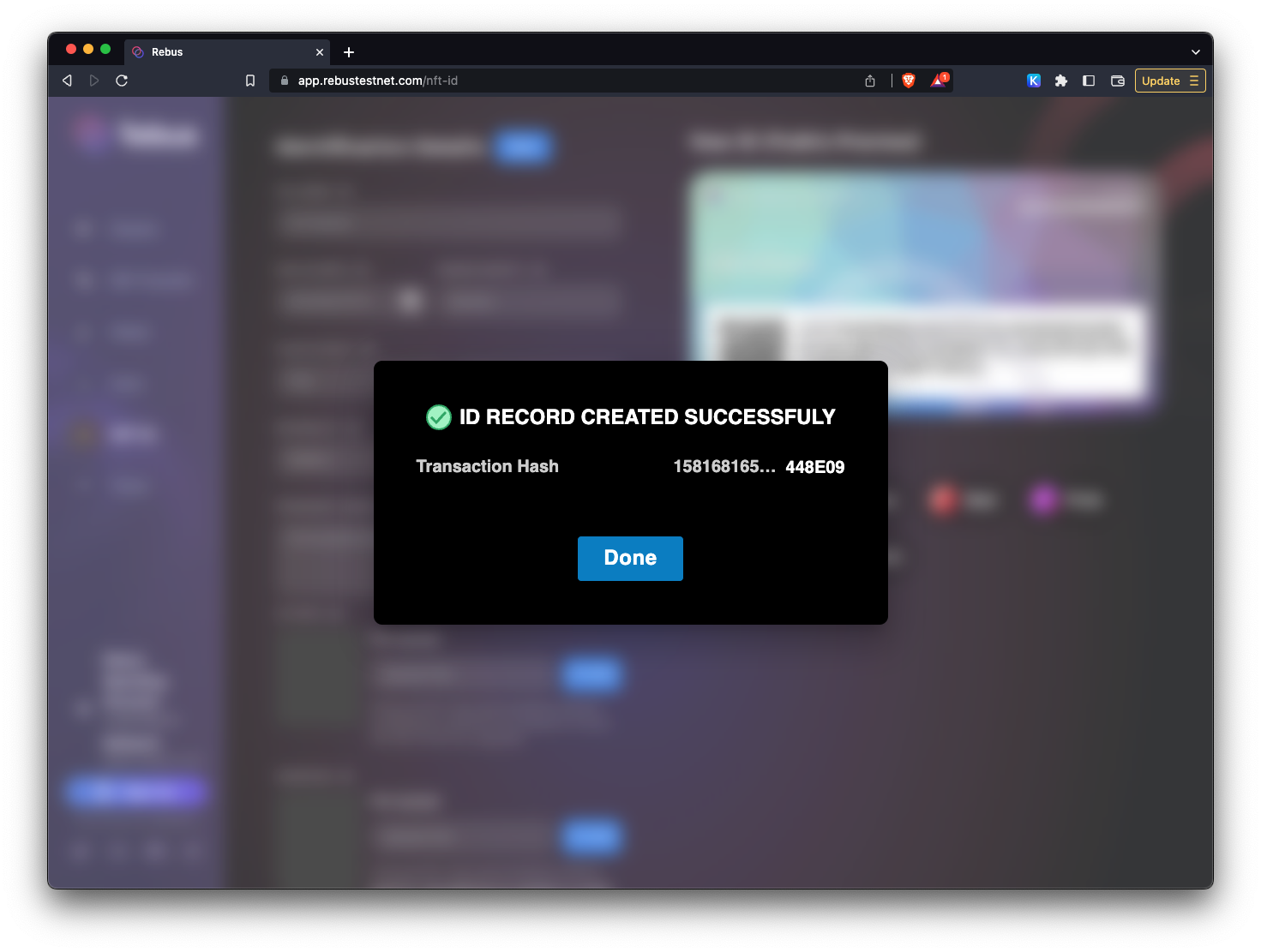
Now you can input any information about yourself that you want to use for your digital identity. It can be accurate or completely made-up information. Just be comfortable with what you use since you will be known based on that information within the organization. You are in charge of what you share.
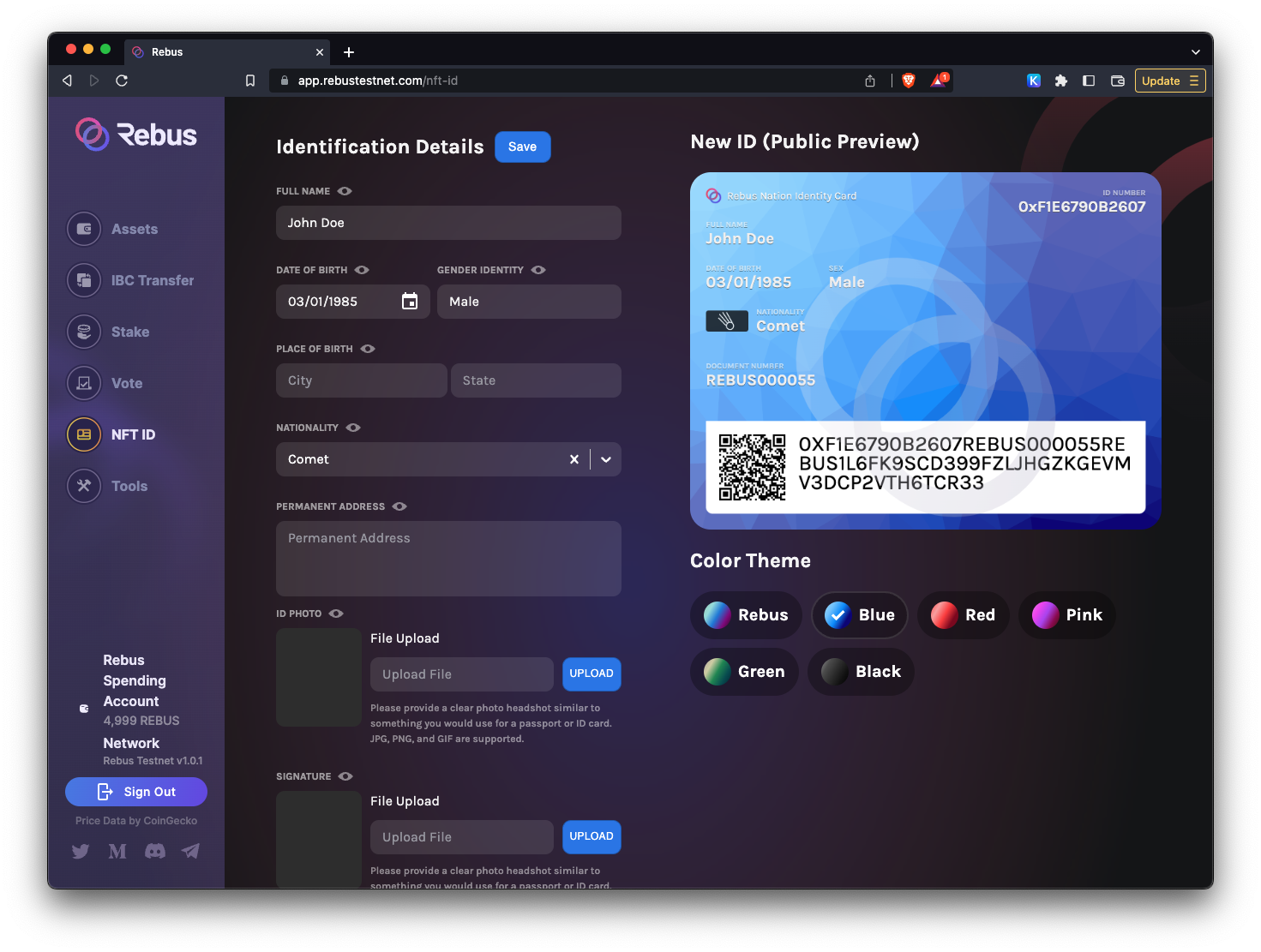
If you are uncomfortable sharing certain information in your public view of the NFTID, you can click the little eye on top, which will hide it. You will always be able to see your full NFTID later on.
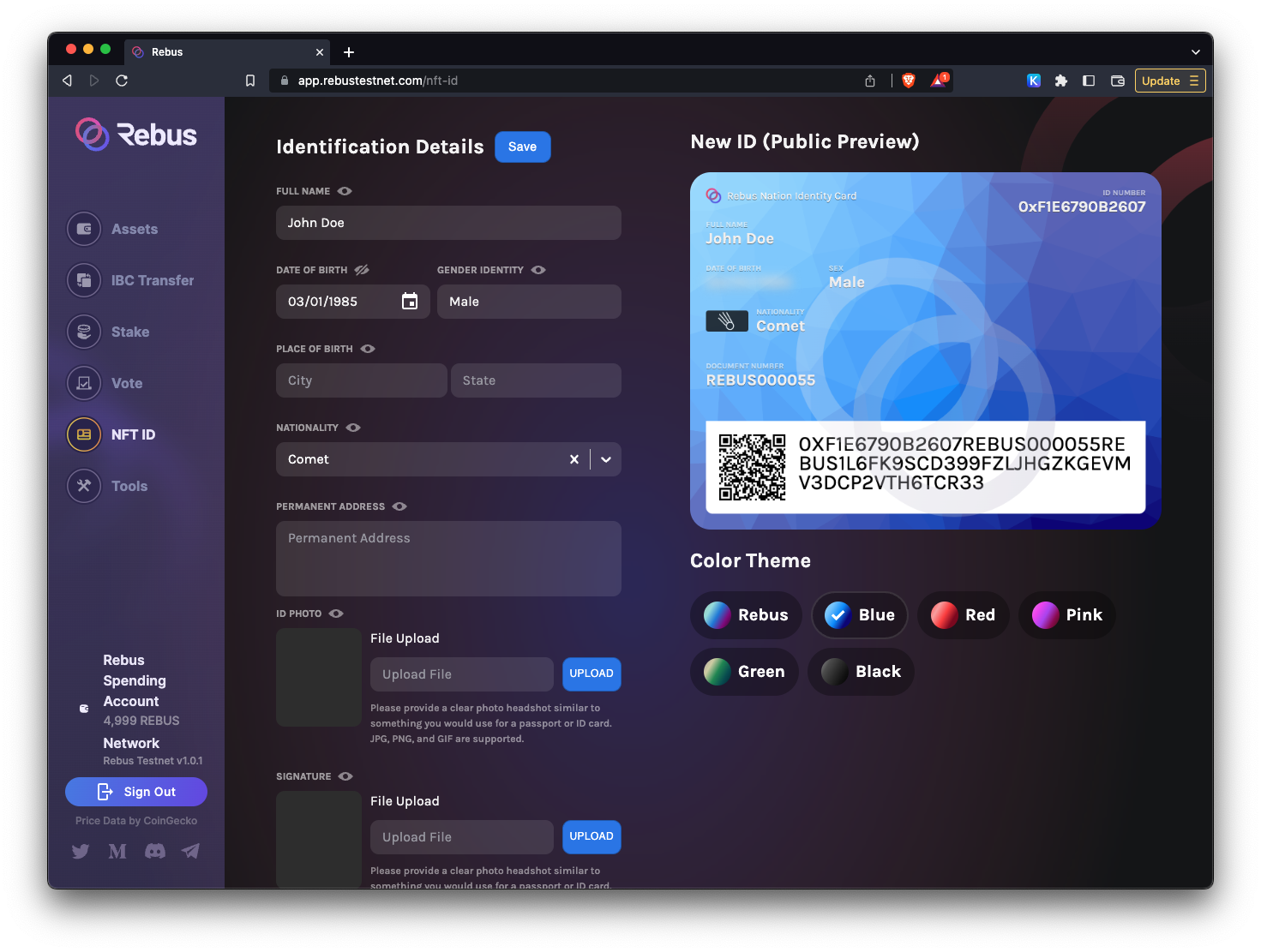
Add as much information as you want and also customize your NFTID by changing the Color Theme at the bottom of the card
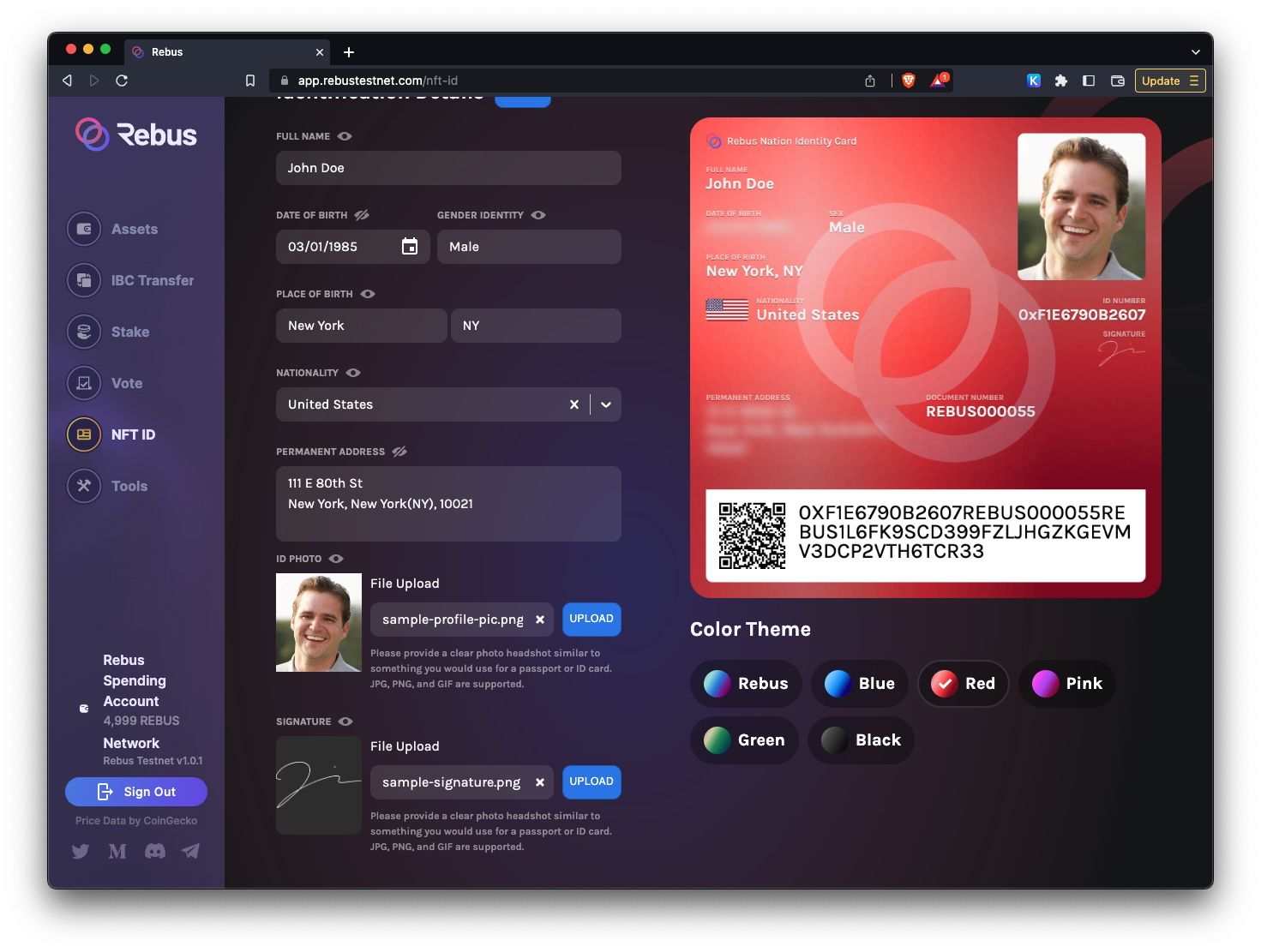
Once you are happy with all the information and theme of your NFTID, click on Save to mint it.
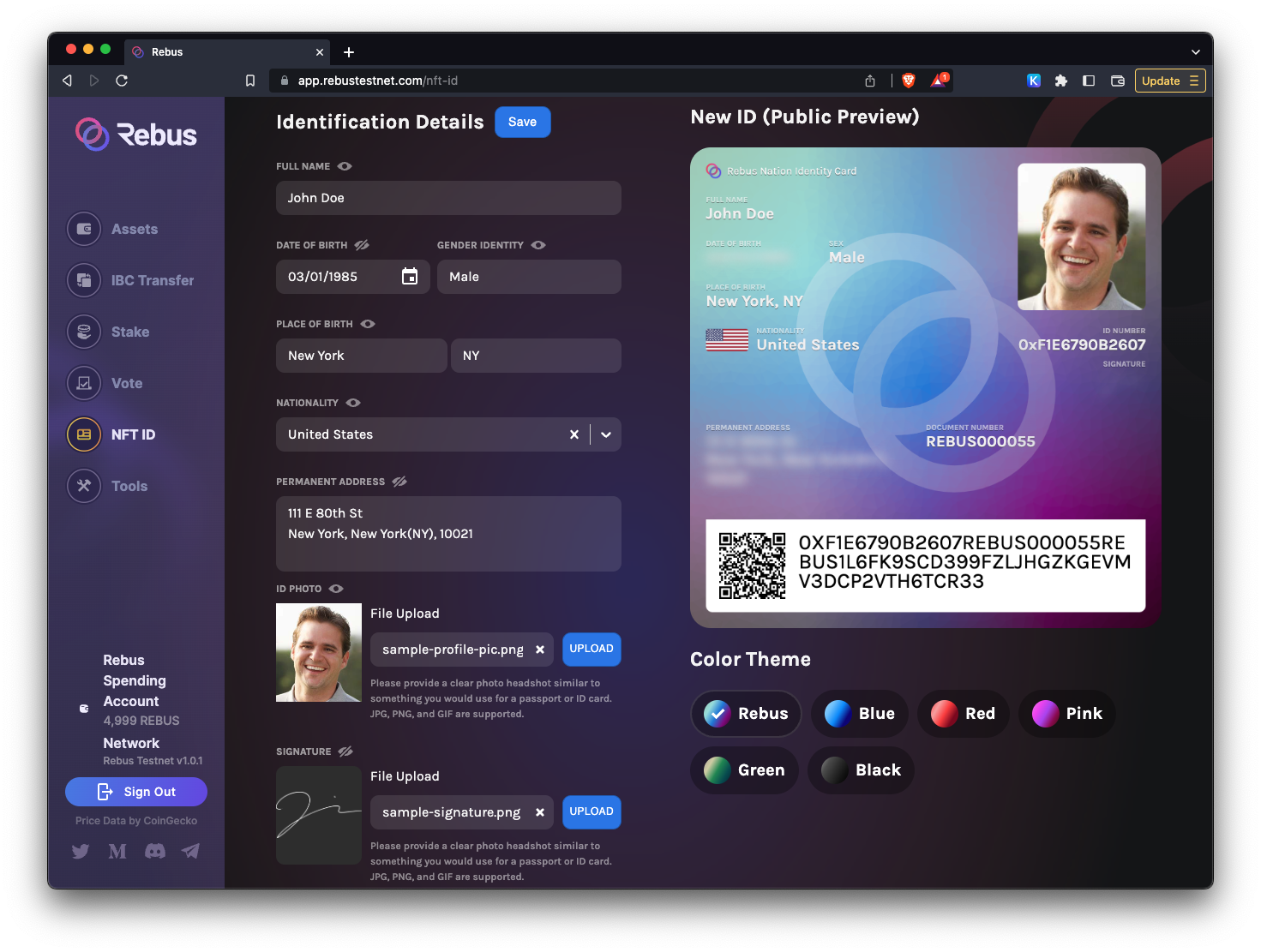
You will be prompted with a modal to confirm the minting fee. Click on Yes to continue.
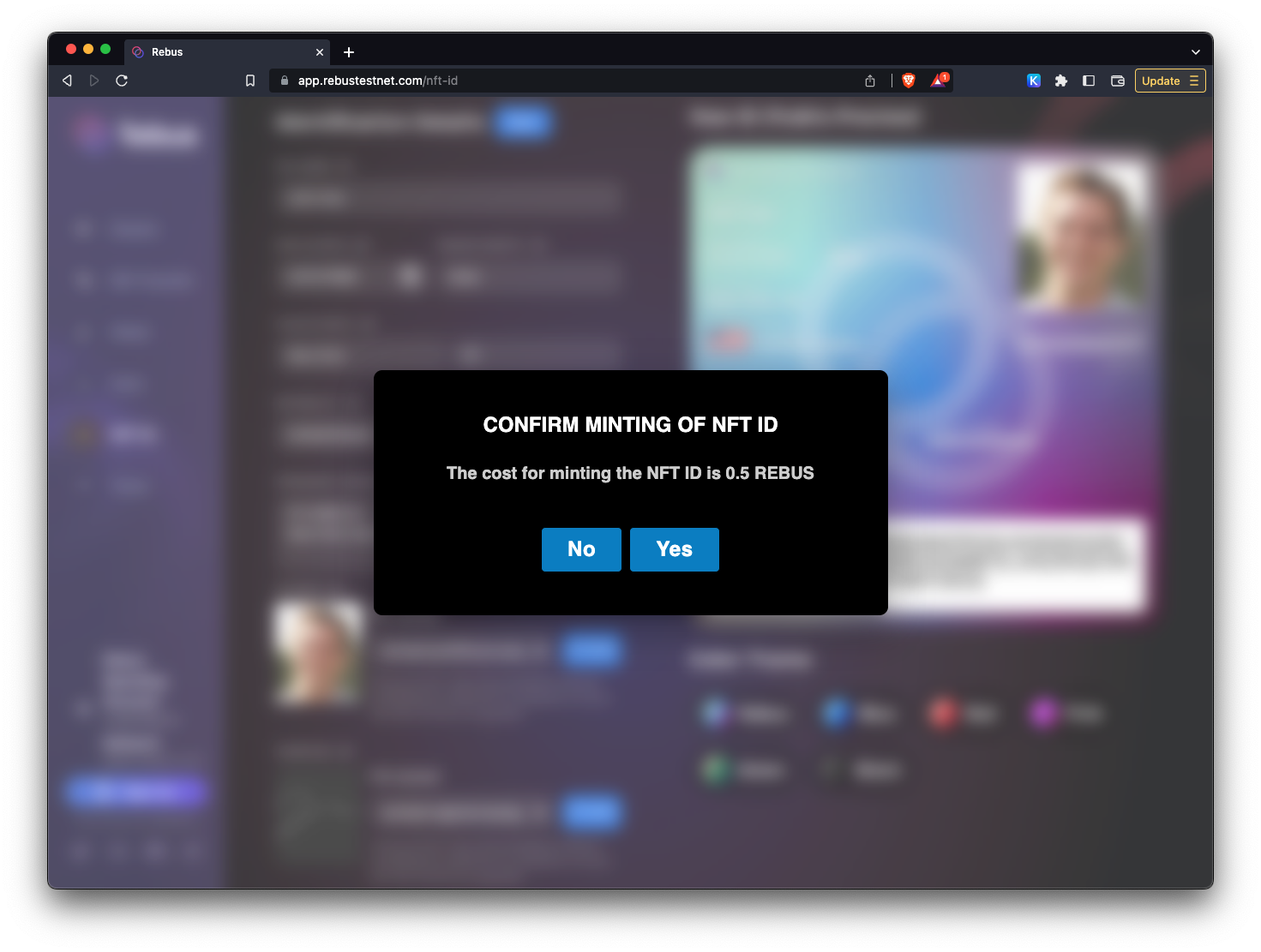
Your wallet will prompt you to Approve the transaction for the minting fee. Click on Approve and wait a few seconds for the operation to complete.
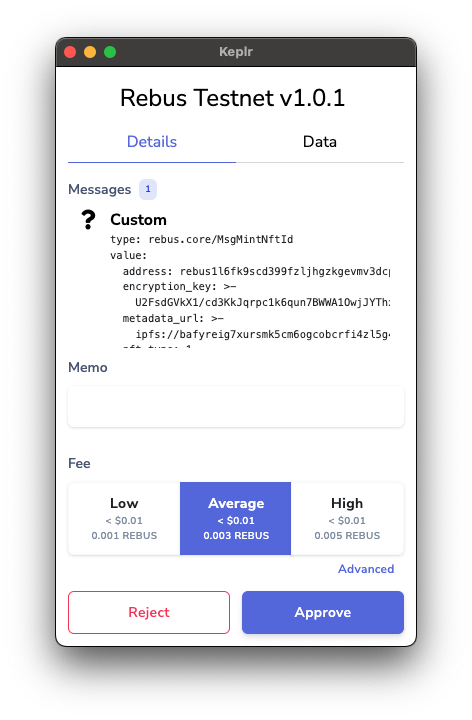
Great, you've created your NFTID.
IMPORTANT
Most people here close the modal and look at their minted NFTID. Before doing so, click the Copy button to save your NFTID encryption key. If you don't, you won't be able to retrieve it again. The encryption key is stored in your browser's local storage, so you can encrypt and decrypt your NFTID as long as it's in there. But if for whatever reason, your local storage gets reset, you won't be able to get to all of the info in your NFTID. Below we'll explain a workaround for that is not the end of the world if you lose your encryption key.
Click Done to close the modal and checkout your NFTID.
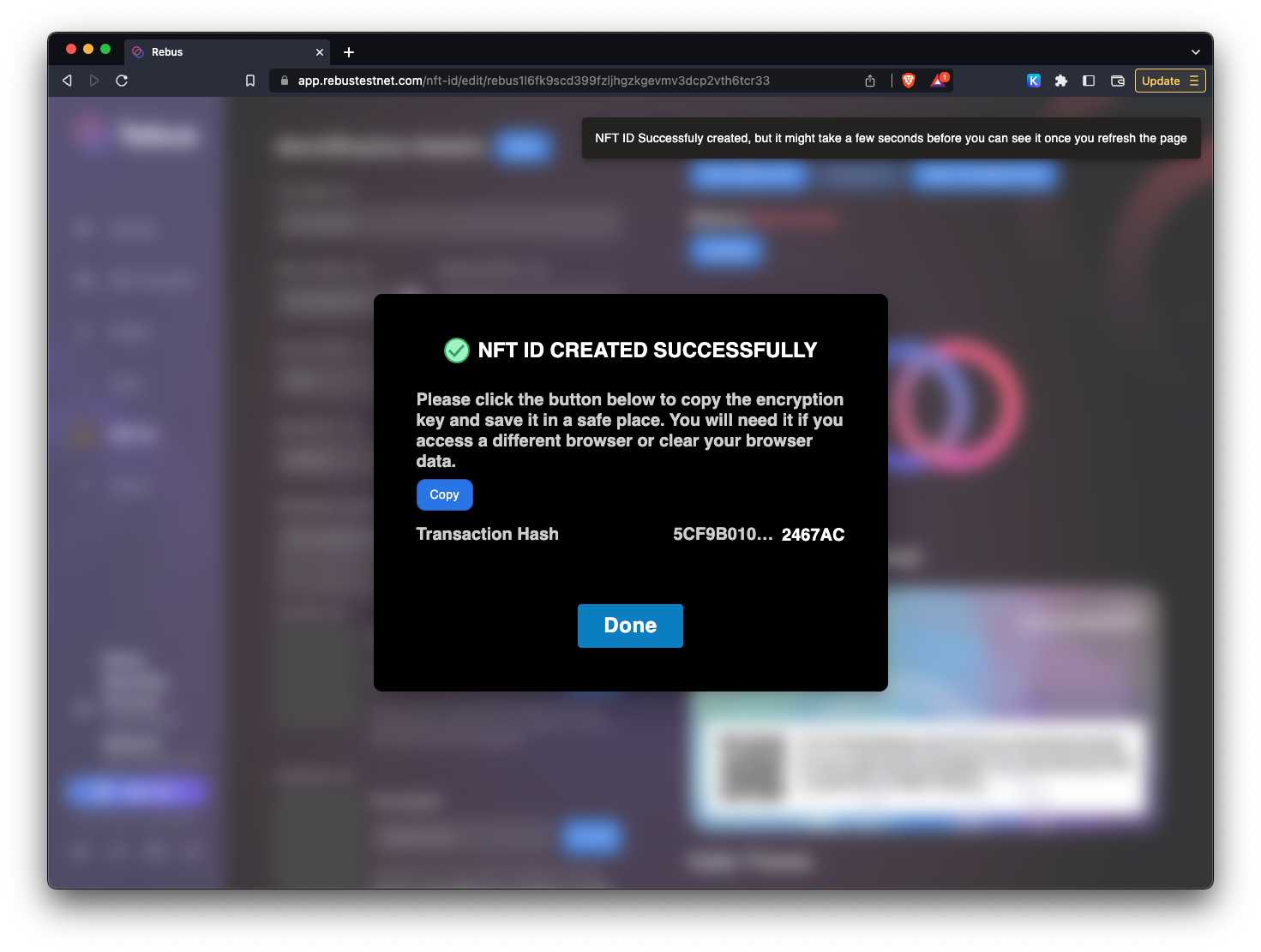
#
Activate your NFTID
Activating an NFTID is optional unless you want to use it. If you want to join our Discord #Rebusnation channel, you need an active NFTID. For the airdrop mission #3, you don't have to activate your NFTID.
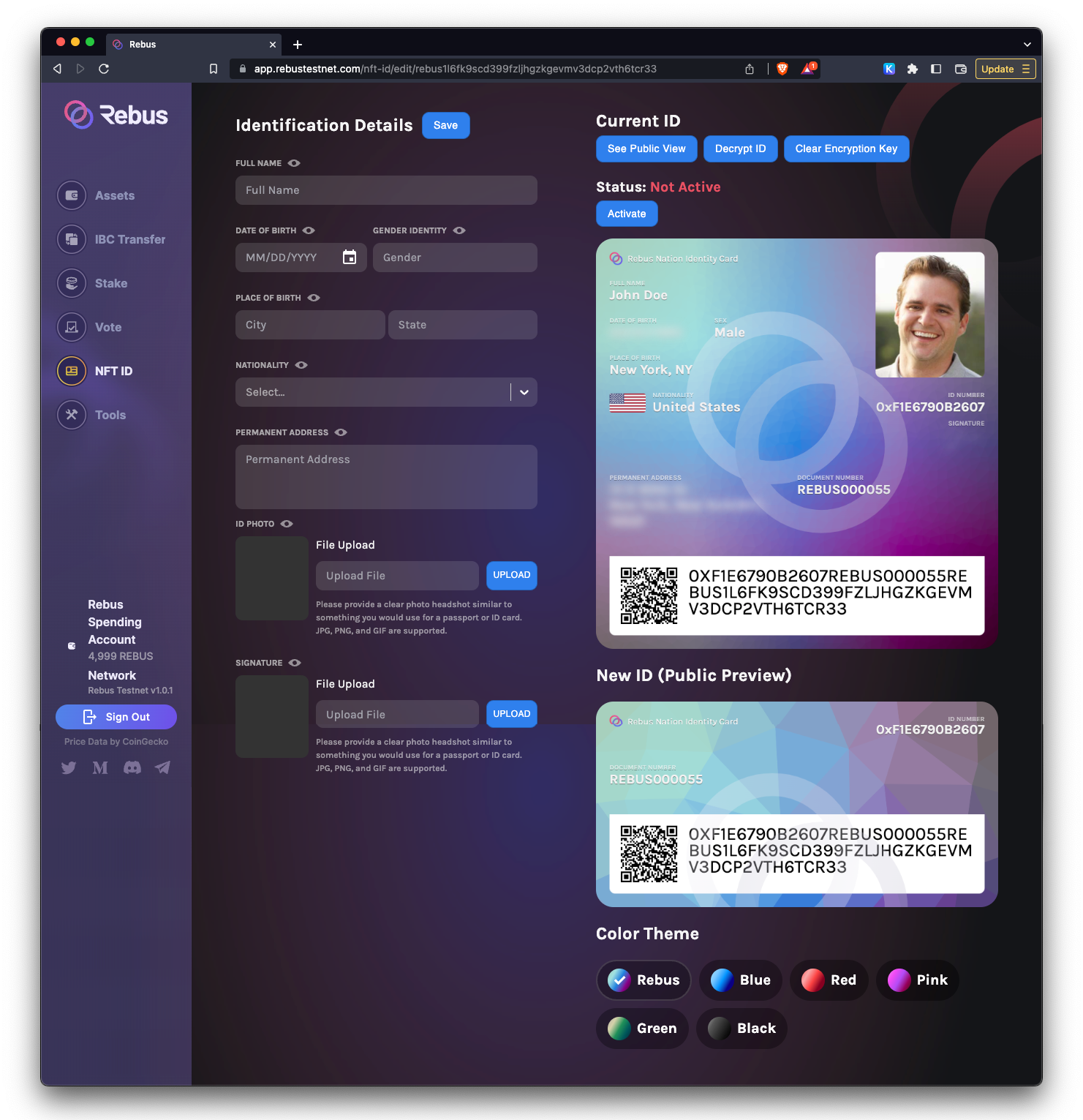
Notice that in the interface, you now see two NFTIDs. On the top, it's your currently minted NFTID. The form on the side is empty because we do not store any information you inputted. We only generate an image out of them. If you want to change any information, you will need to mint another NFTID, which will replace the current one.
If you check out the public view of your NFTID by clicking on See Public View you will notice the red flashing dot on the top right of your NFTID. That shows that the NFTID is inactive.
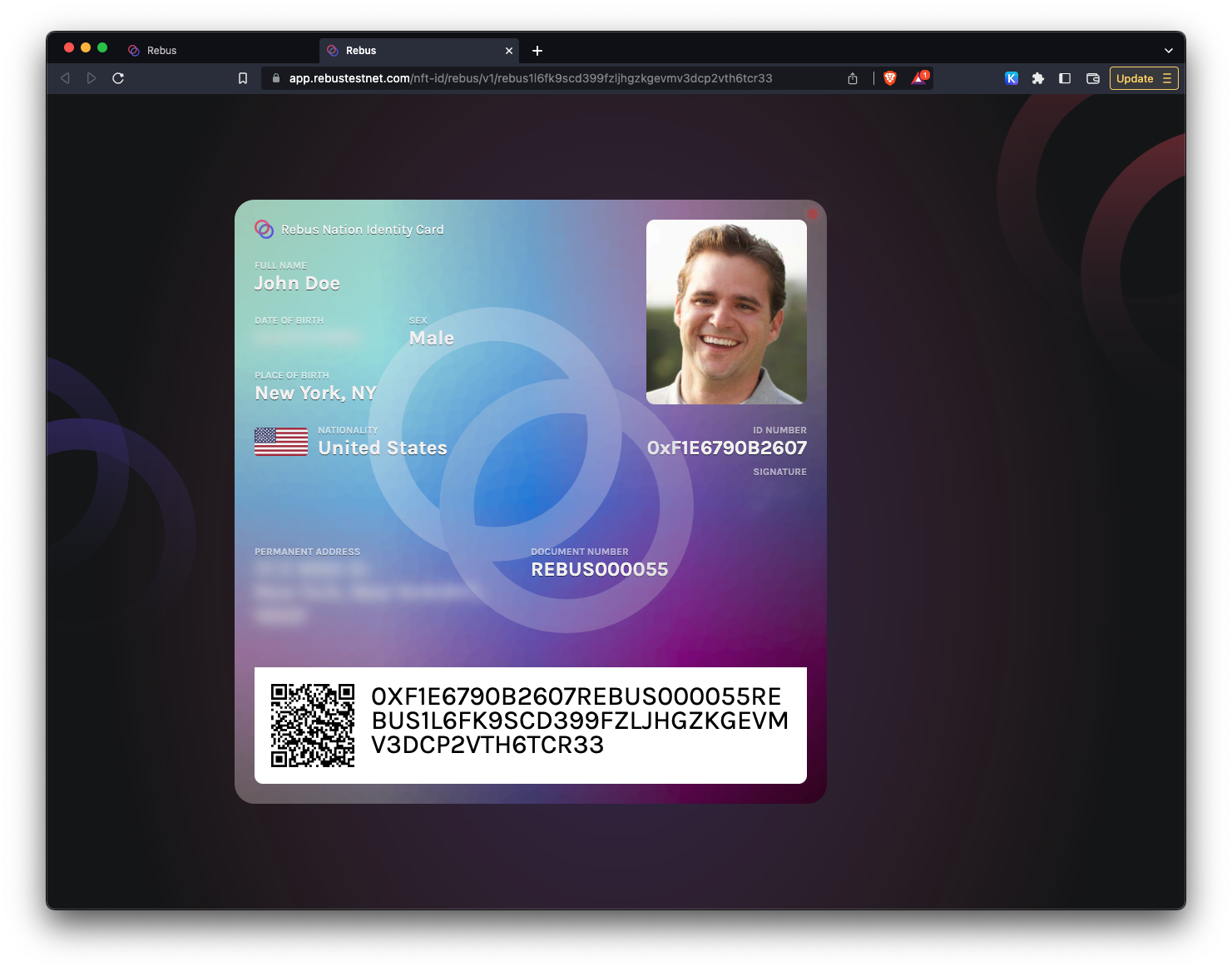
To activate your NFTID so that you can join us on #Rebusnation. Click the Activate button and hit Yes on the confirmation modal.
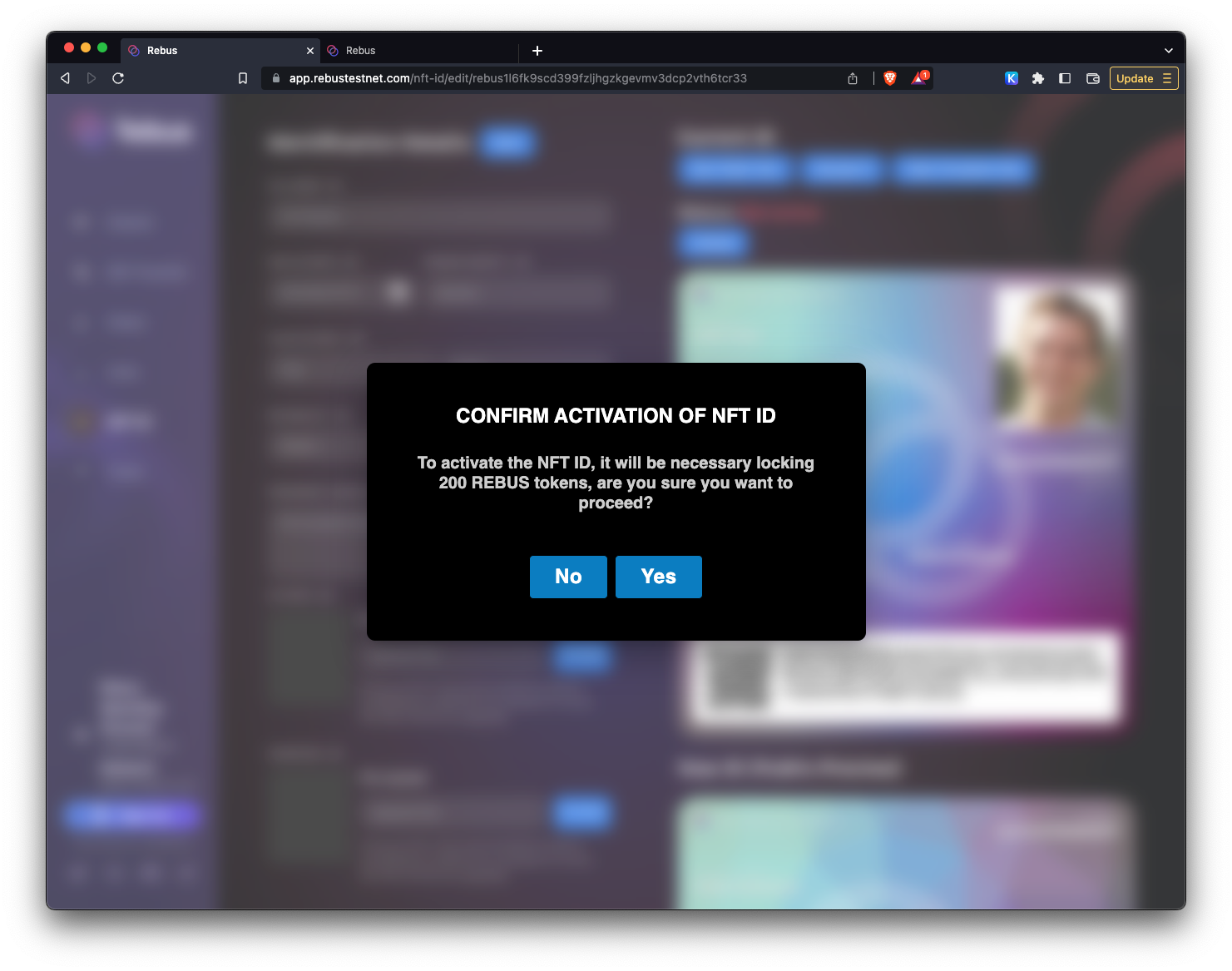
At this point, the wallet will prompt you to approve the transaction to activate your $REBUS. This operation will lock your $REBUS to keep your NFTID active.
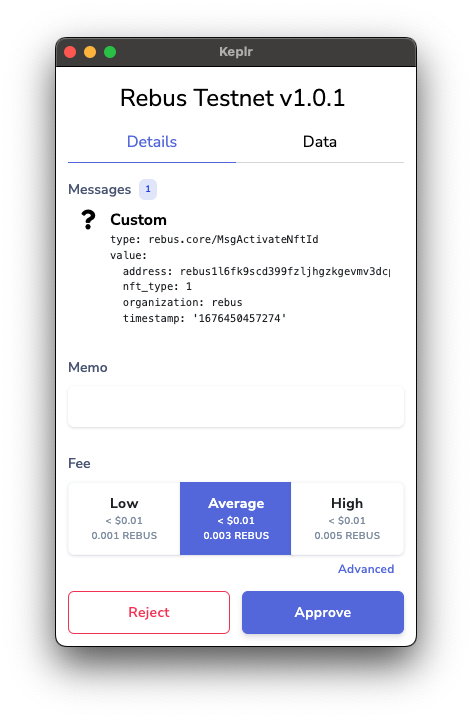
Once the activation is complete, click on the Done button to verify the status of your NFTID
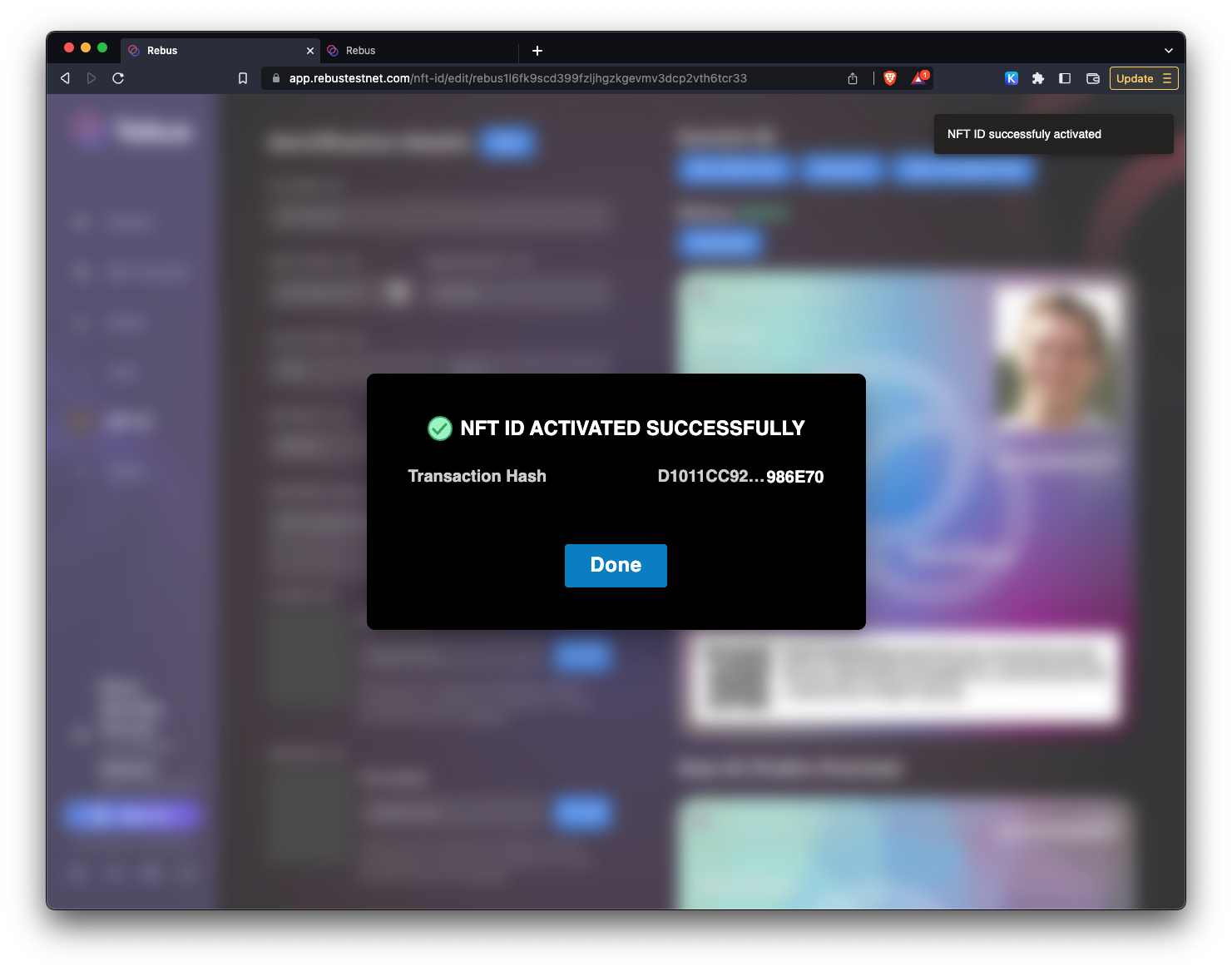
Now you can recheck your public NFTID view, and you should see the green flashing dot on the top right of your NFTID indicating the active status of the NFTID.
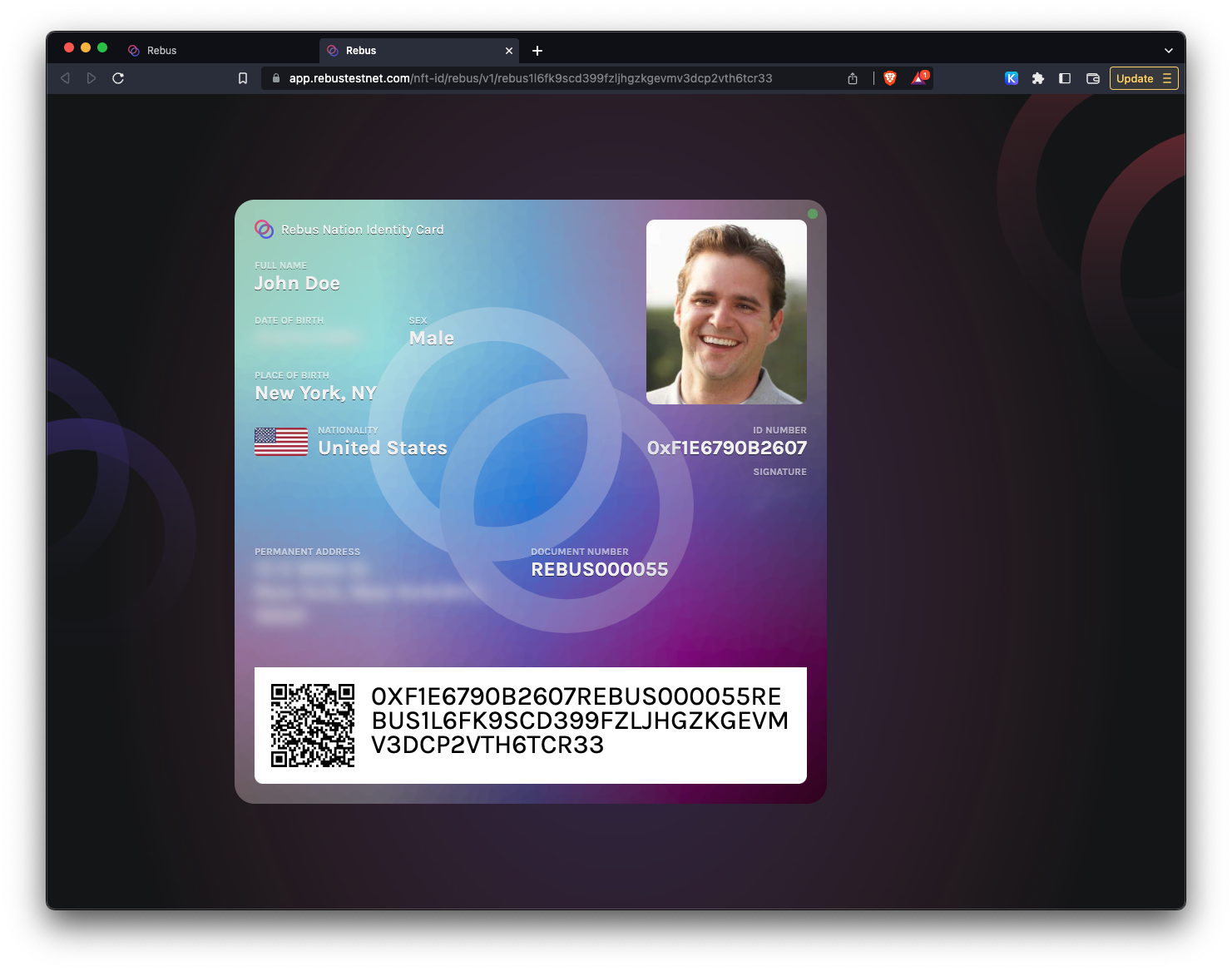
#
Deactivate your NFTID
If, for whatever reason, you don't want to keep your NFTID active, you can deactivate it by clicking on the Deactivate button.
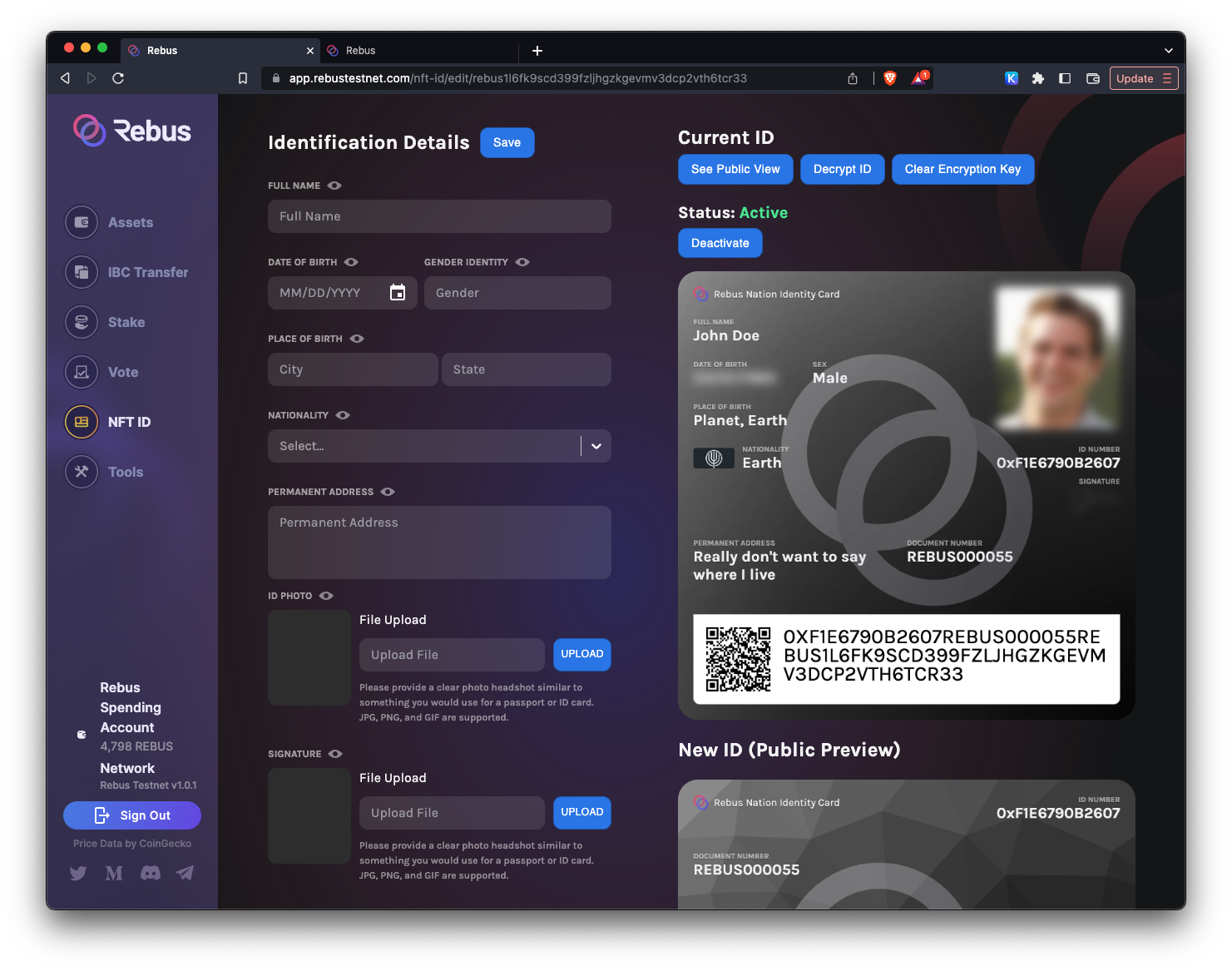
On the modal confirmation, click on Yes.
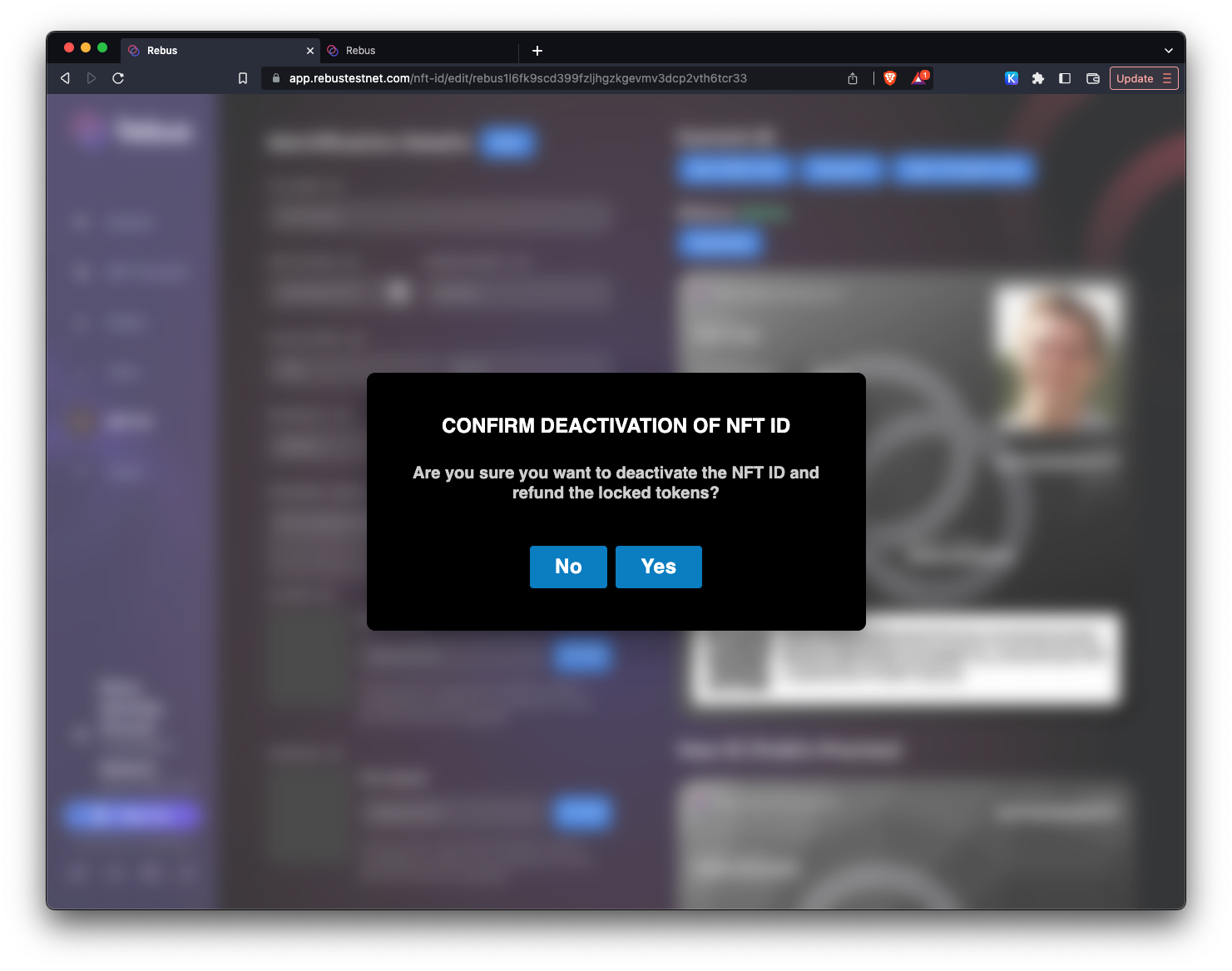
At this point, the wallet will prompt you to approve the deactivation transaction.
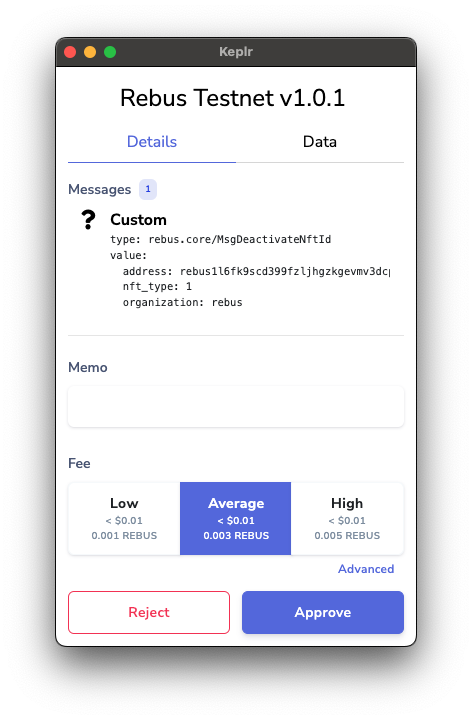
A confirmation modal will show up. Click on Done to complete the flow.
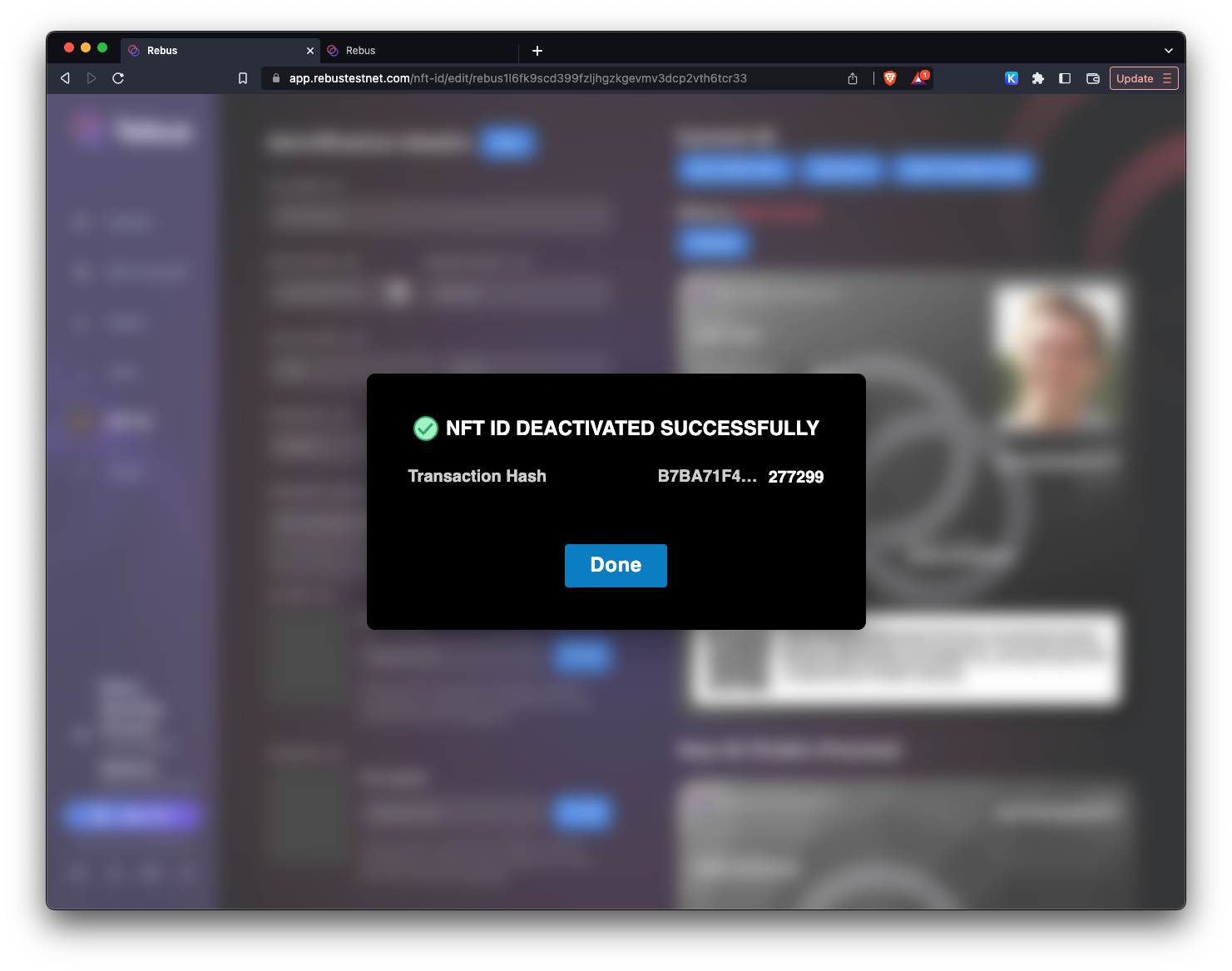
The status of your NFTID should be updated to Not Active.
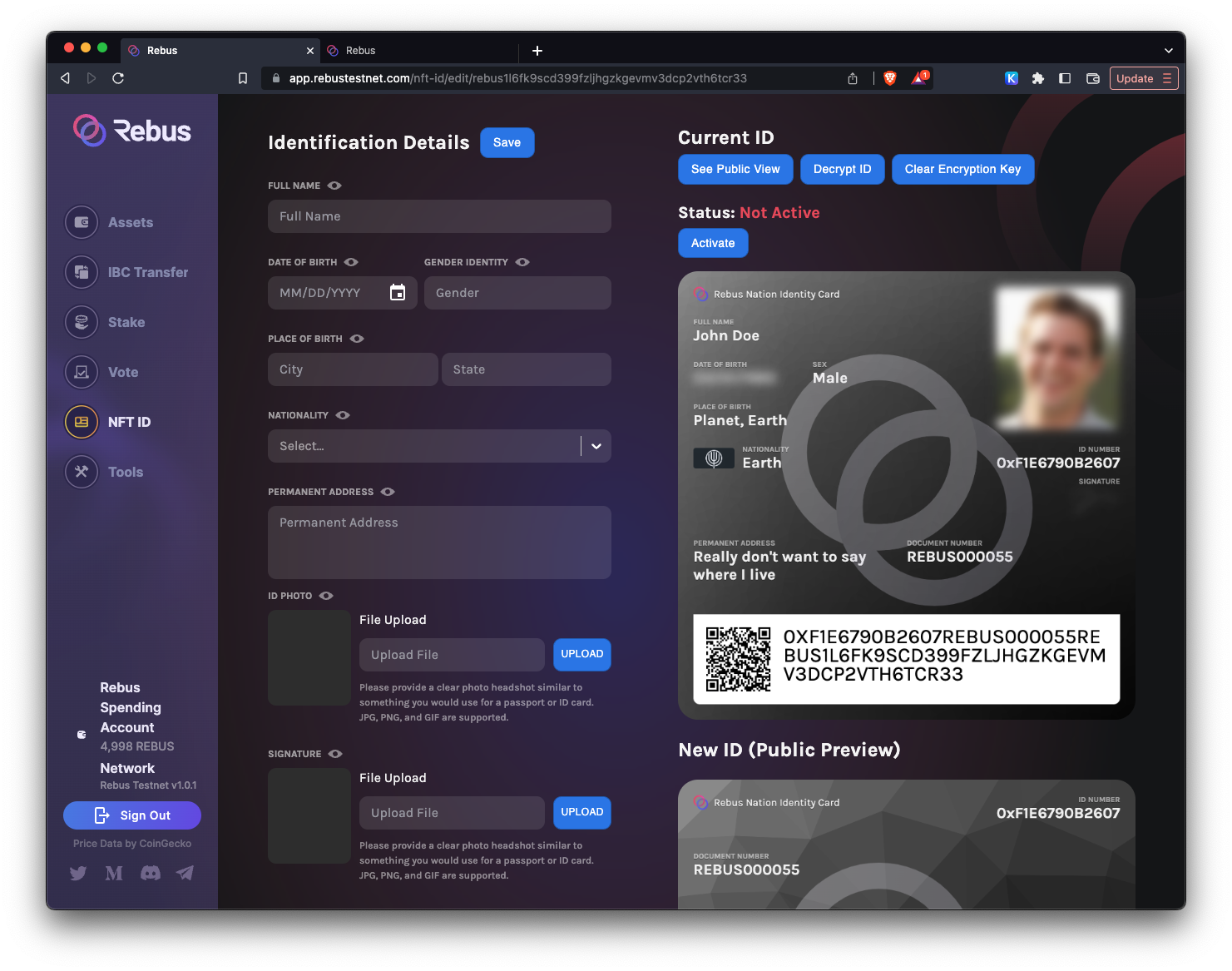
#
Update NFTID
If you want to change the information on your NFTID, you must mint a new NFT. The process is very similar to the one of creating the initial NFTID. To start, input your information, and change whatever you want to update on your NFTID. The preview of the updated version will be at the bottom of your existing NFTID.
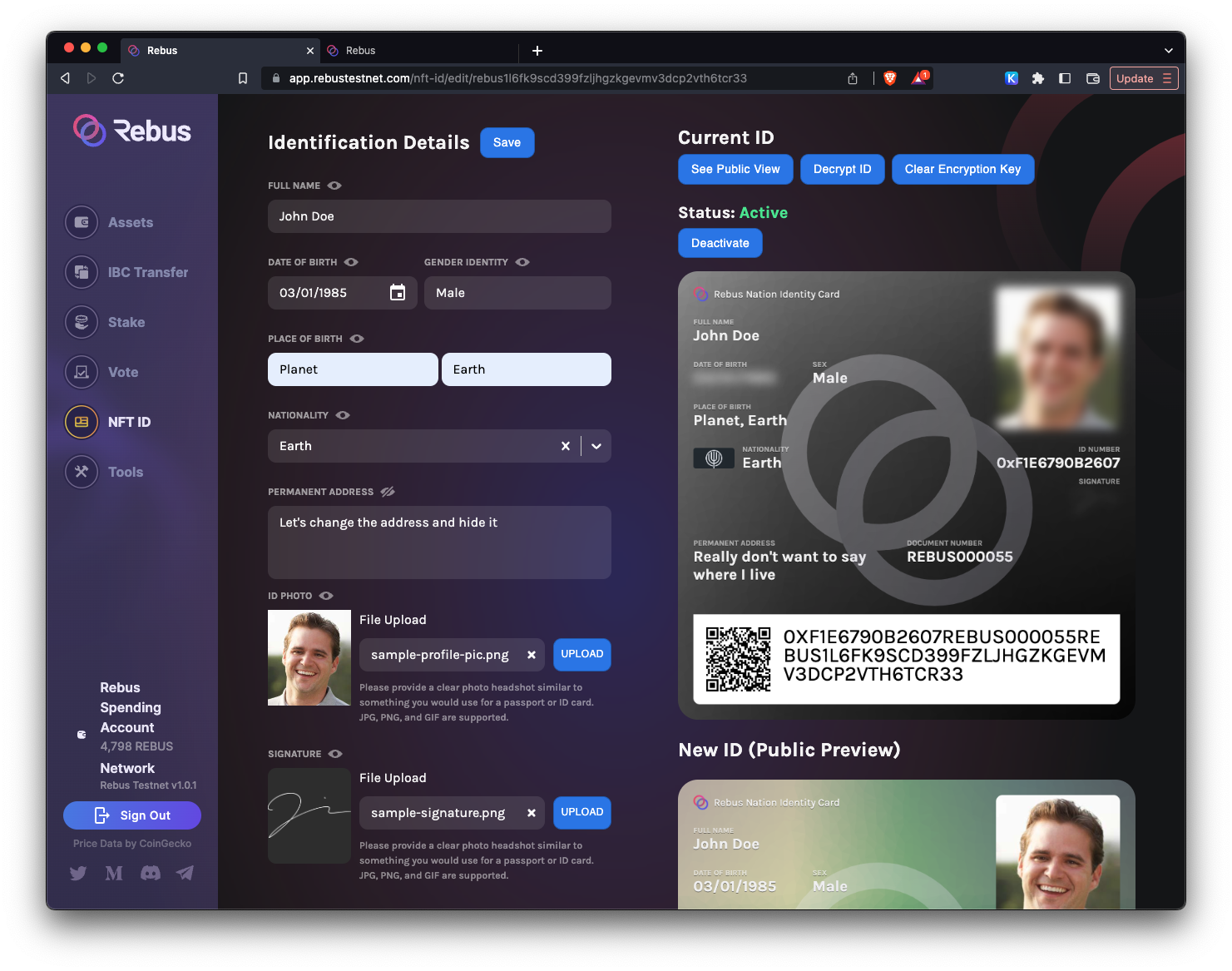
Once you are happy with the changes, click the Save button. In the confirmation modal, click Yes.
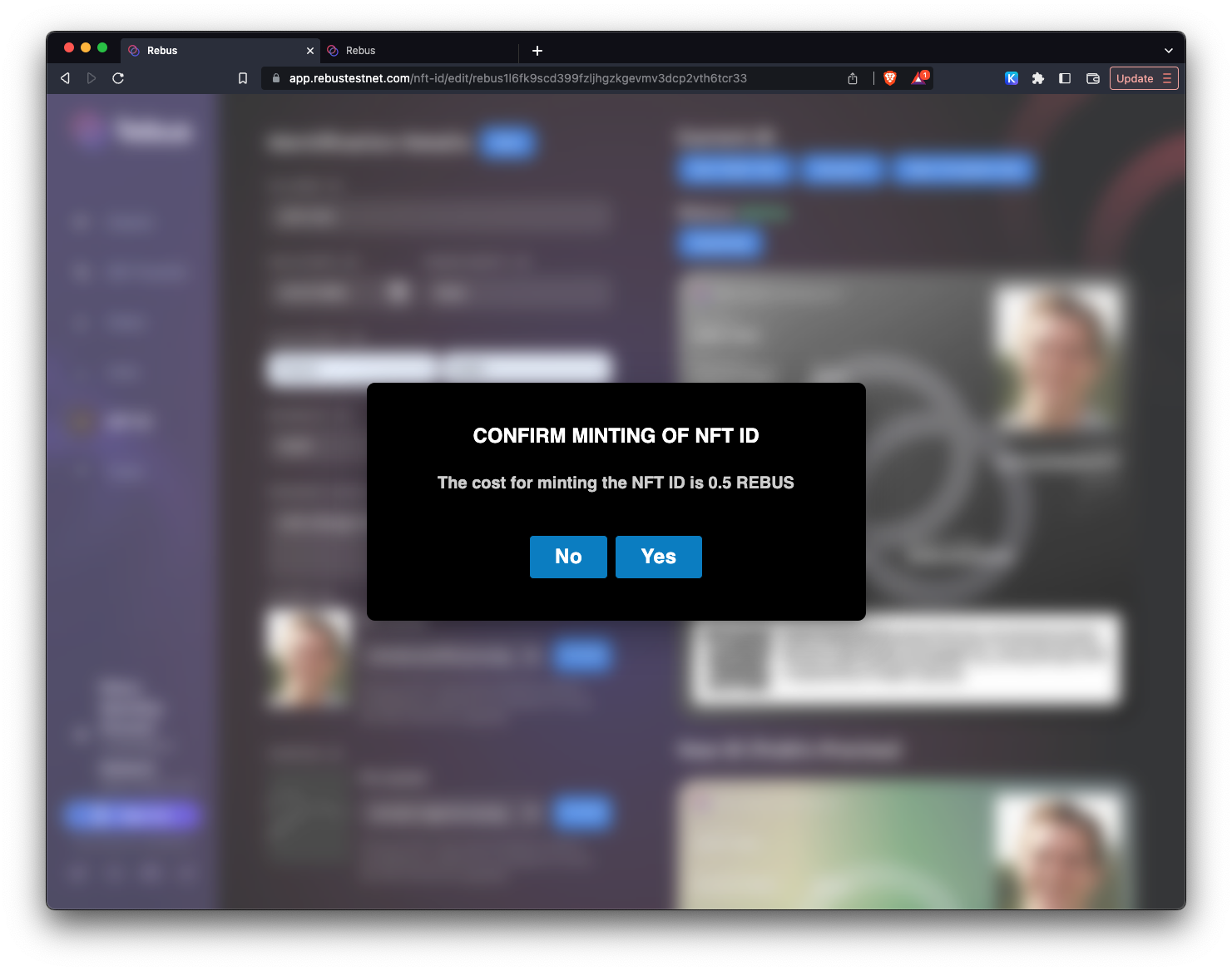
Once the update is completed, you will see a modal with the transaction confirmation. Click on Done to close it.
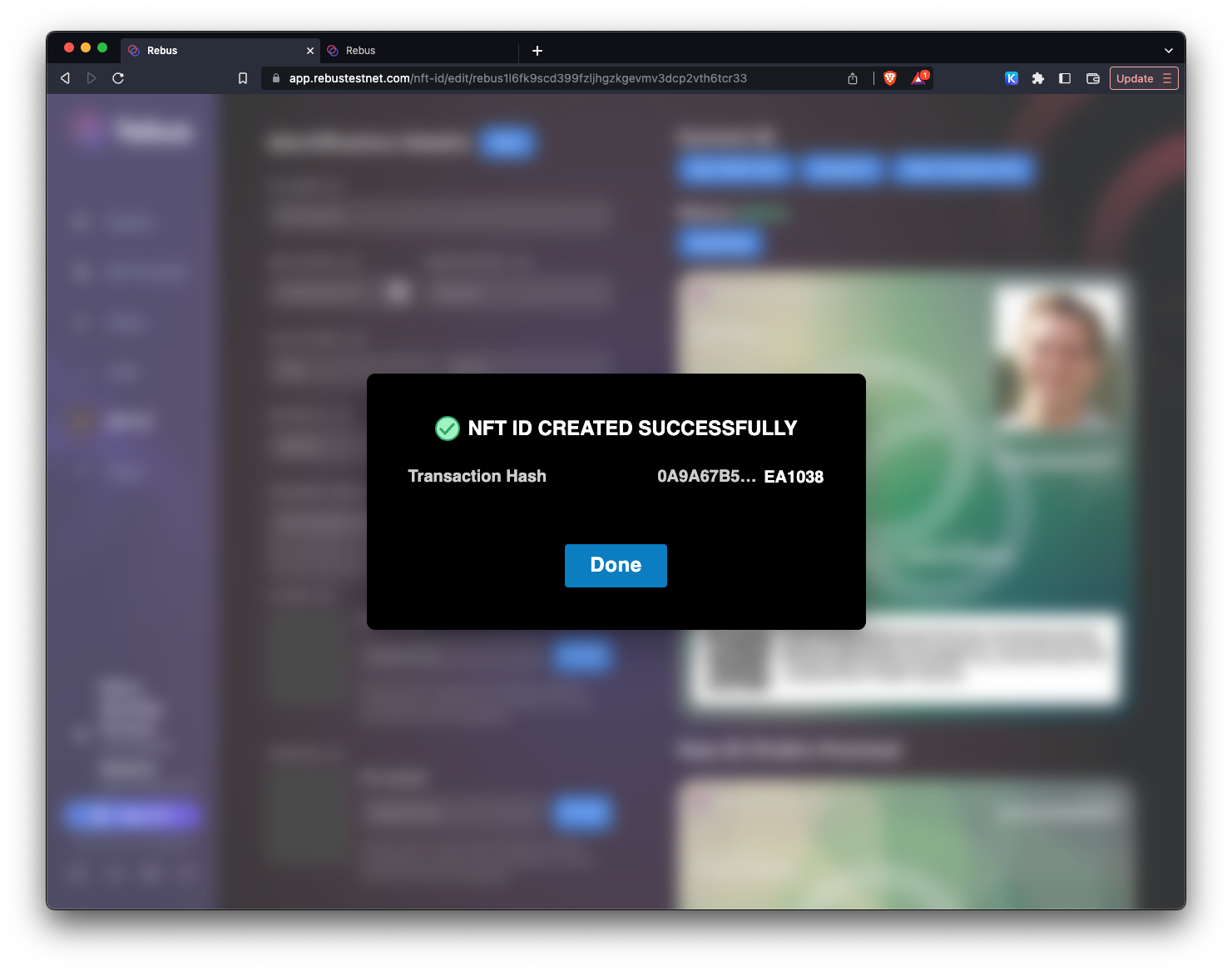
At this point, you should see the new version of your NFTID.
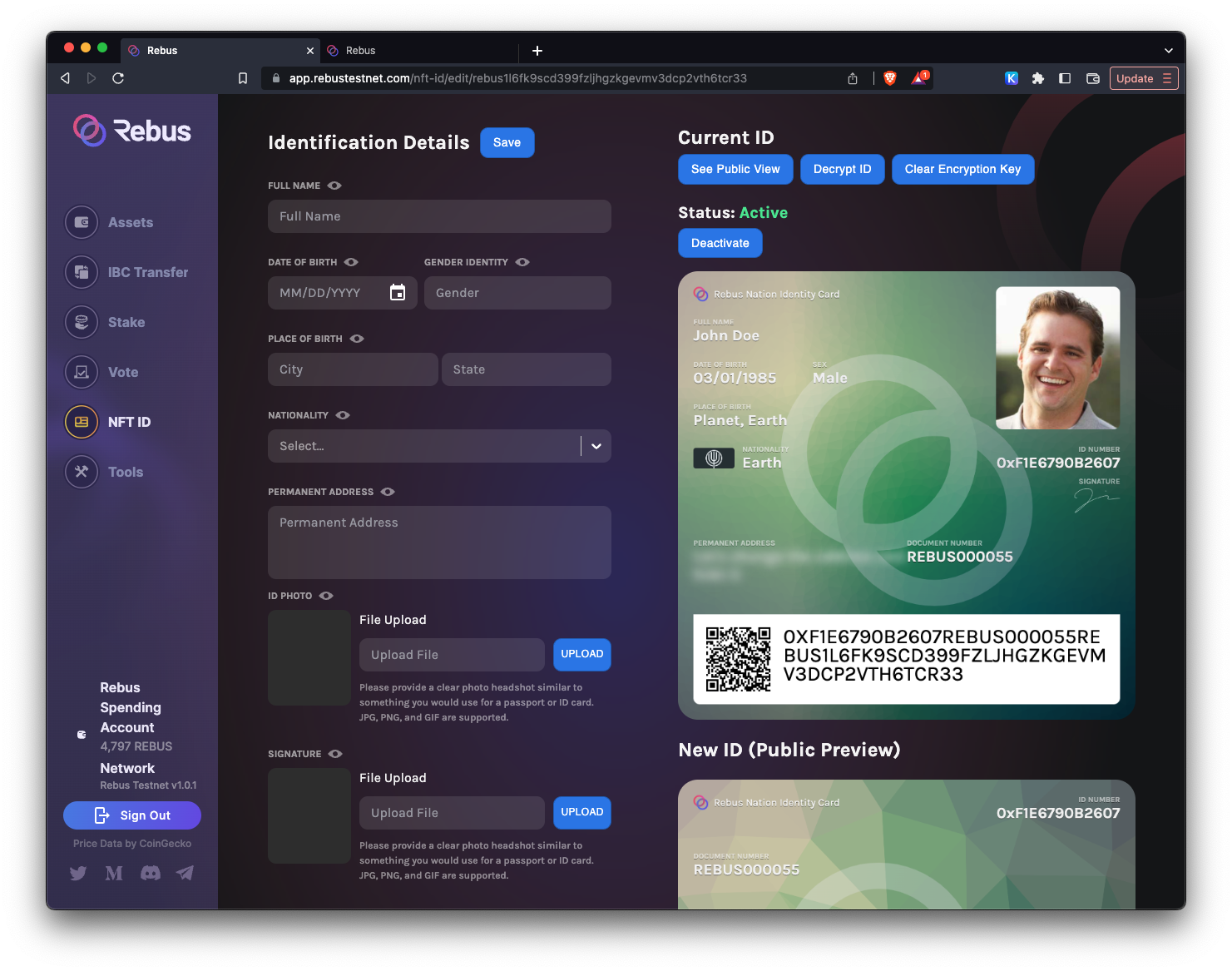
Notice that the encryption key doesn't change during the update, so you don't have the option to save it again. If you don't clear it, you can keep updating the NFTID by minting a new version, and your encryption key won't be modified.
#
Decrypt, Encrypt and Clear the Encryption key
As an NFTID owner, you can perform specific actions to your NFTID. You are the only person that can view the full content of the NFTID. Everyone else can only see what you share in the public view. If you want to see your complete information, click on the Decrypt ID button. Once you do, you'll see the full information in your NFTID.
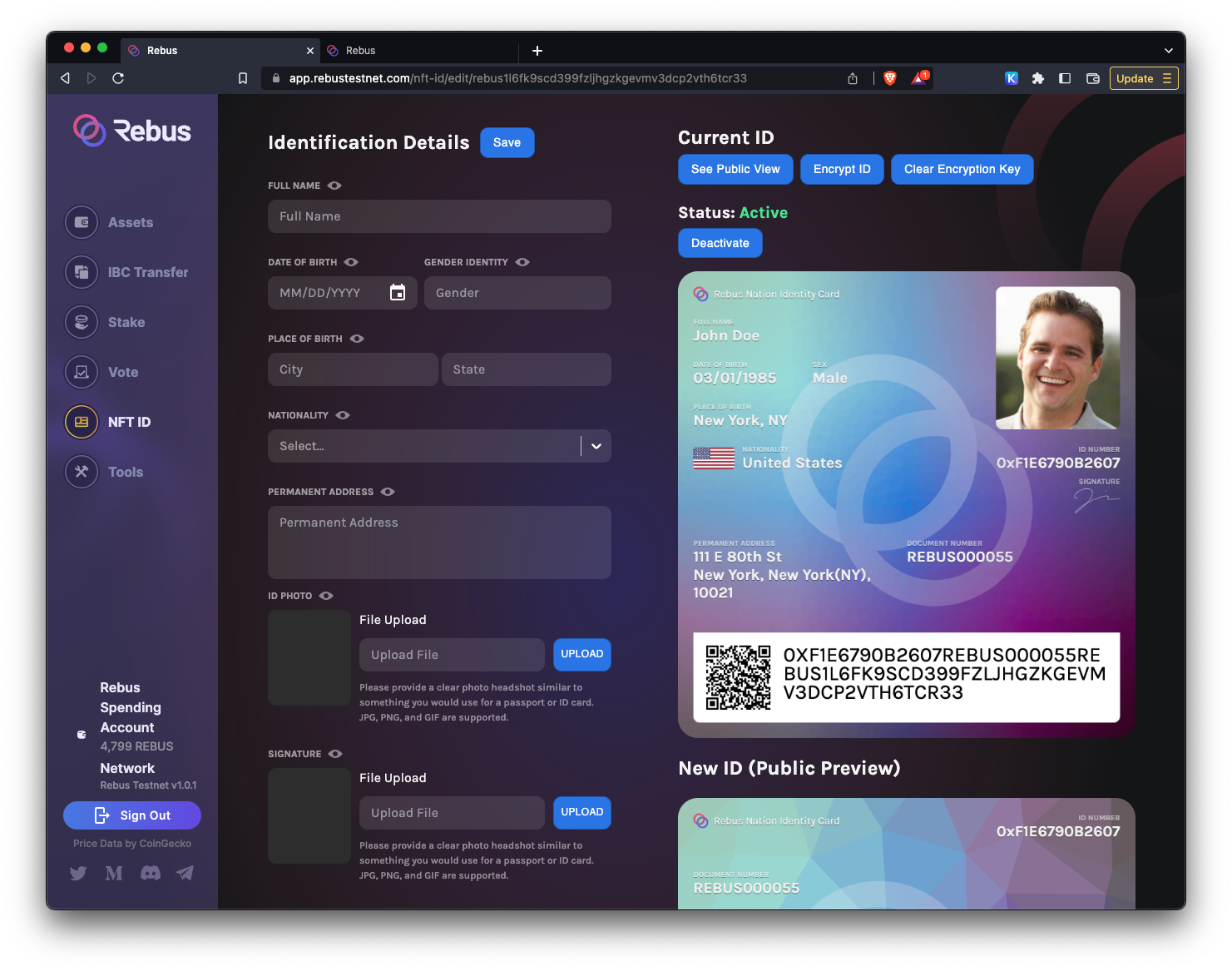
#
Clear Encryption key, and I didn't store it
So you are like most of us, forgetting to store your encryption key. Then by accident or for whatever reason, you clicked on the Clear Encryption Key button, which removes it from the browser's local storage. At this point, you don't have your encryption key anymore.
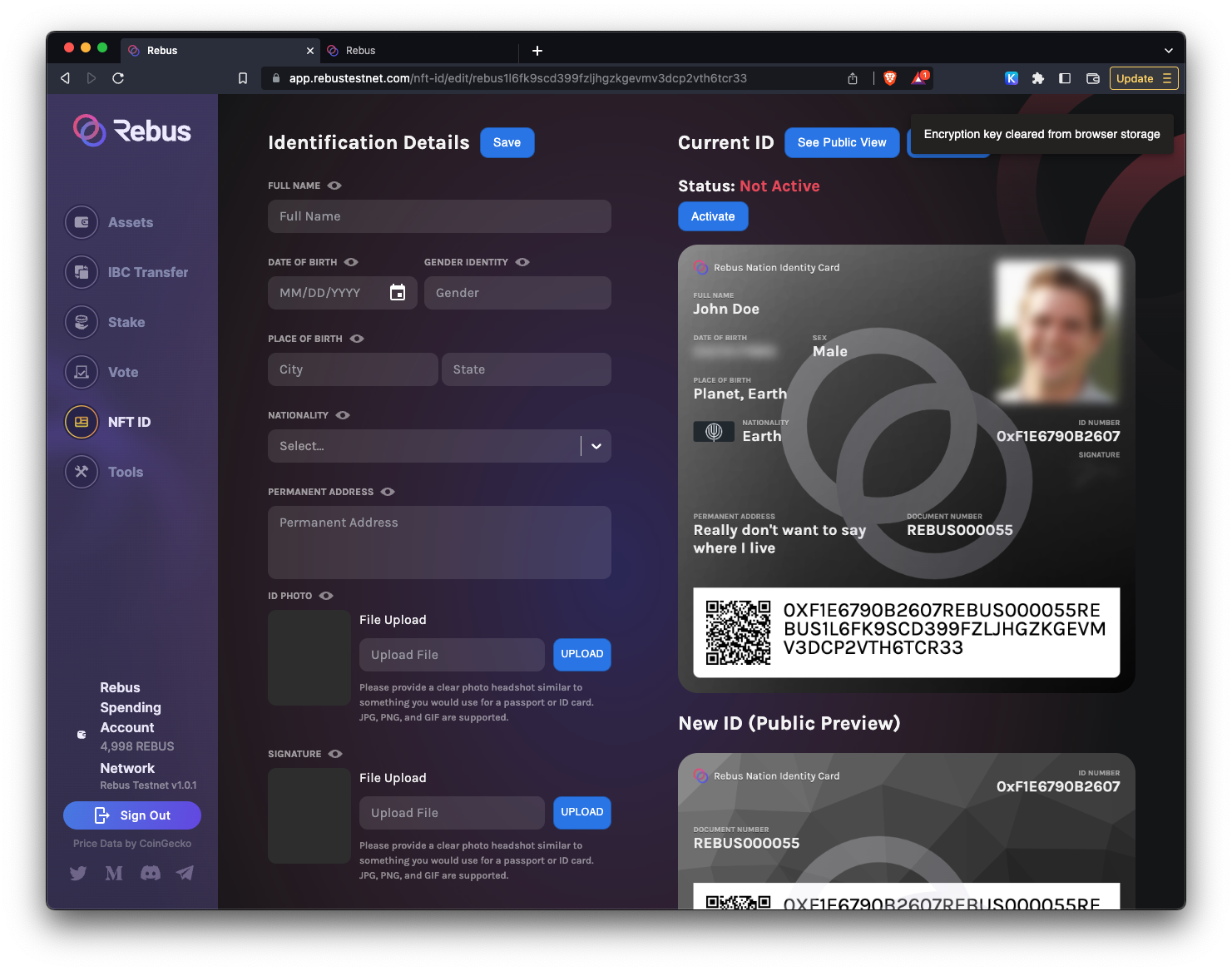
If you try to decrypt your NFTID, you will not be able to and will be asked to enter the key.
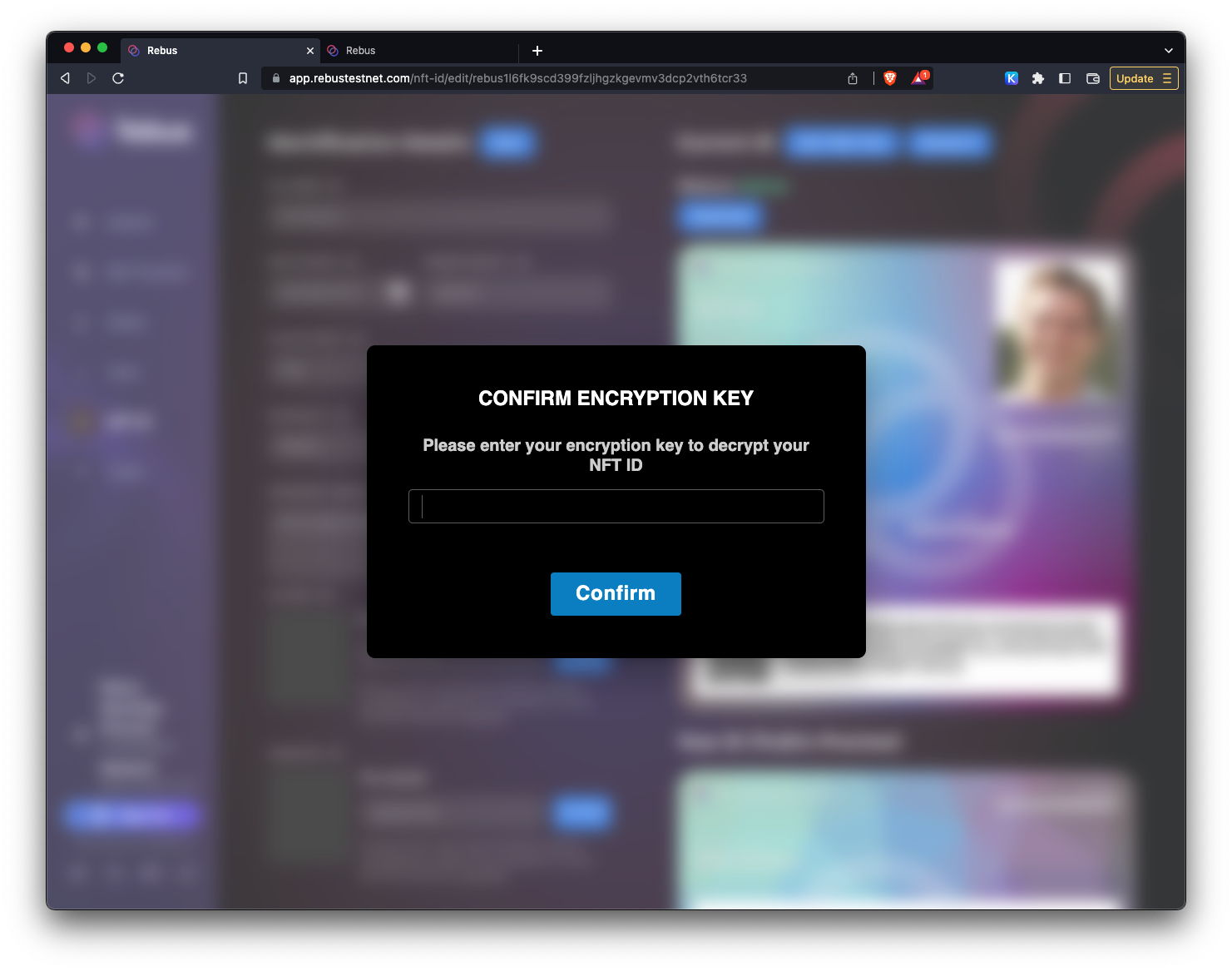
To fix this situation, which it's going to be very common, you need to update your NFTID. Enter your information again, then click on Save when it is done.
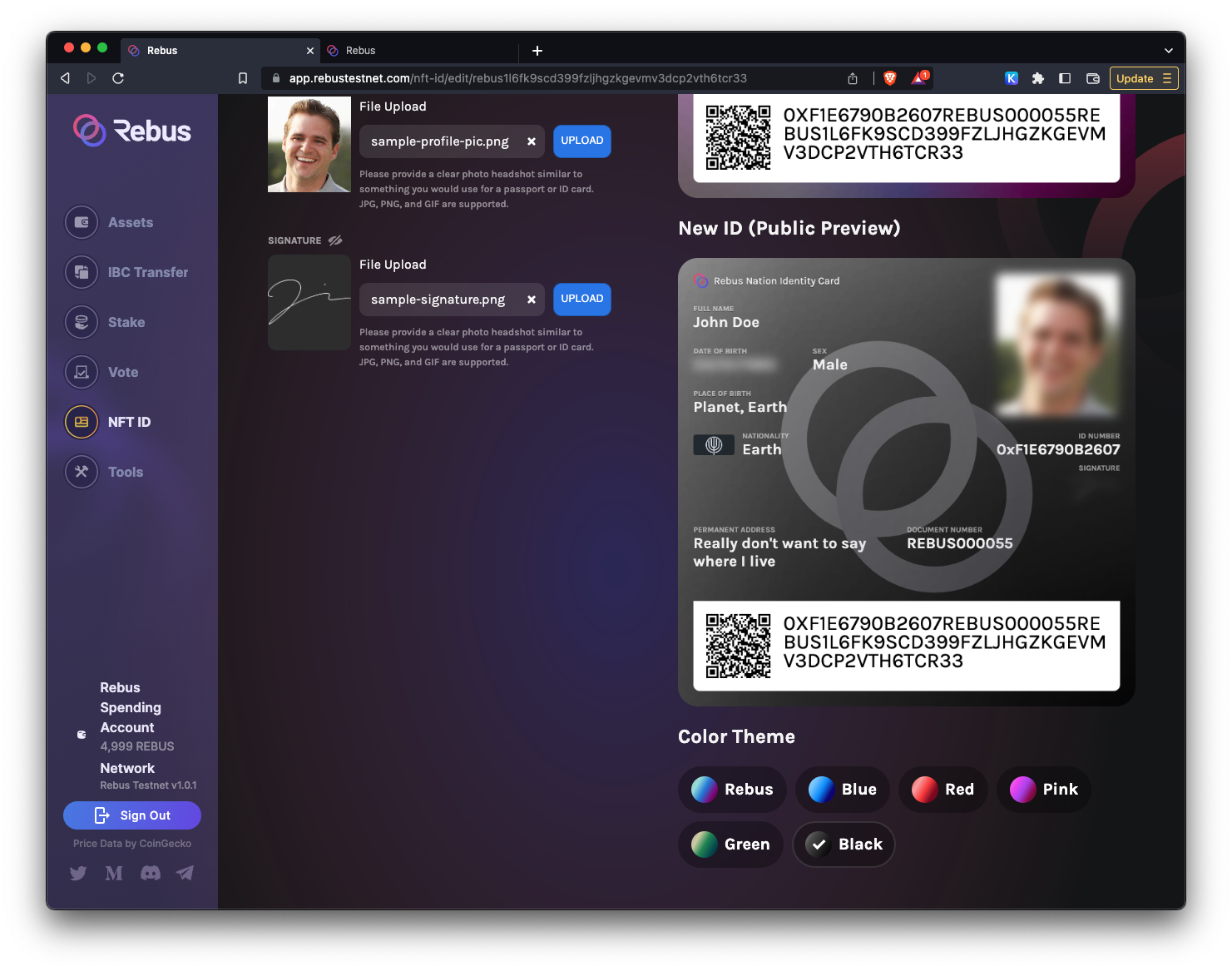
Approve the update transaction on the wallet (this is a brand new creation since you don't have your encryption key).
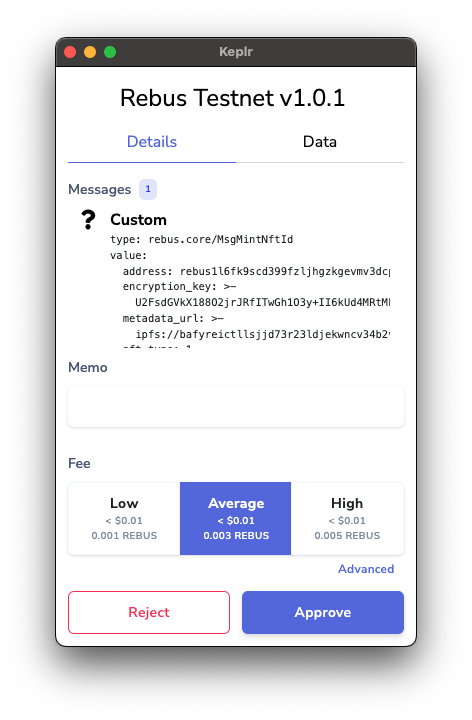
NOW, STOP BREATH and COPY THE ENCRYPTION KEY!!
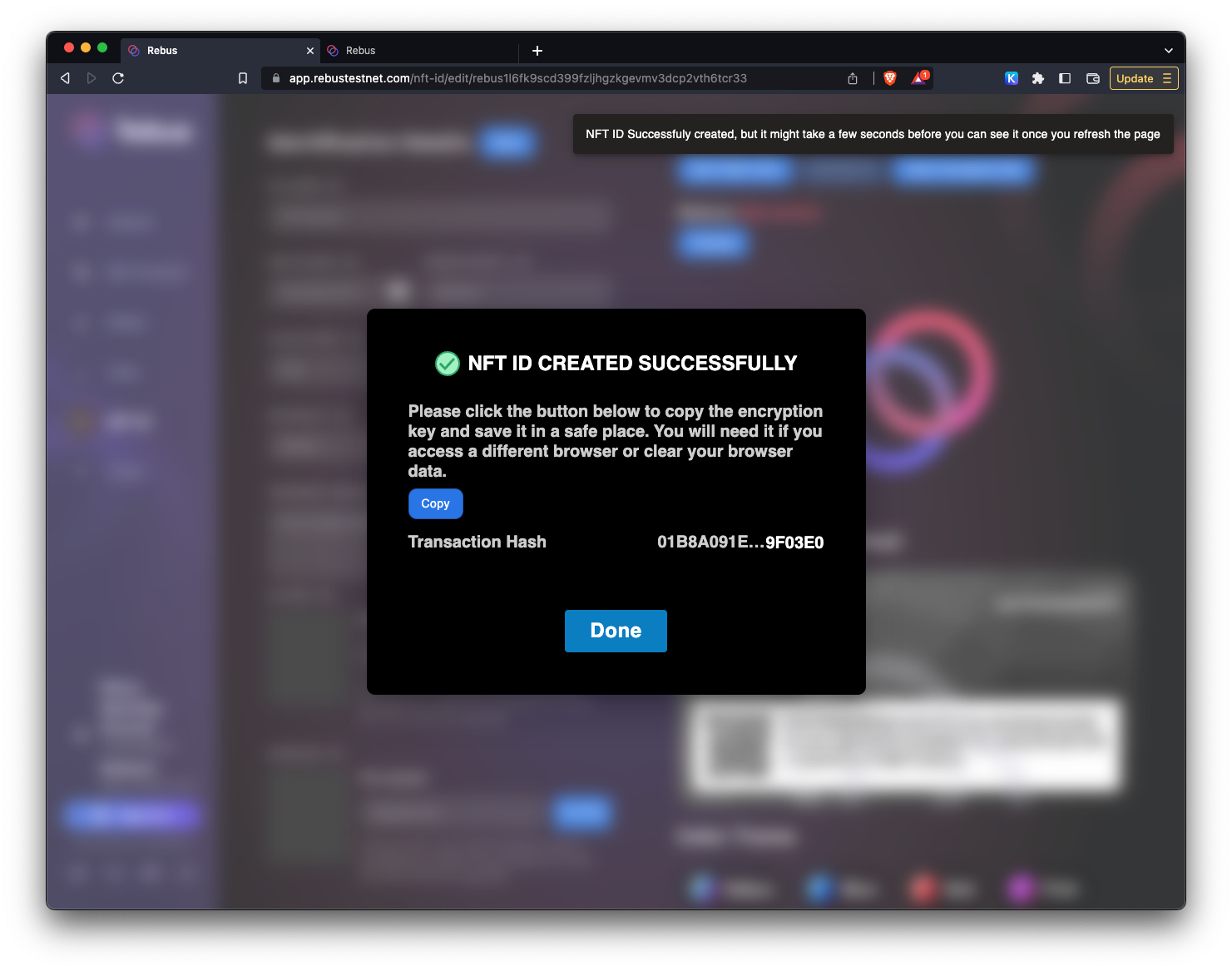
You now have your new NFTID and your encryption key saved.
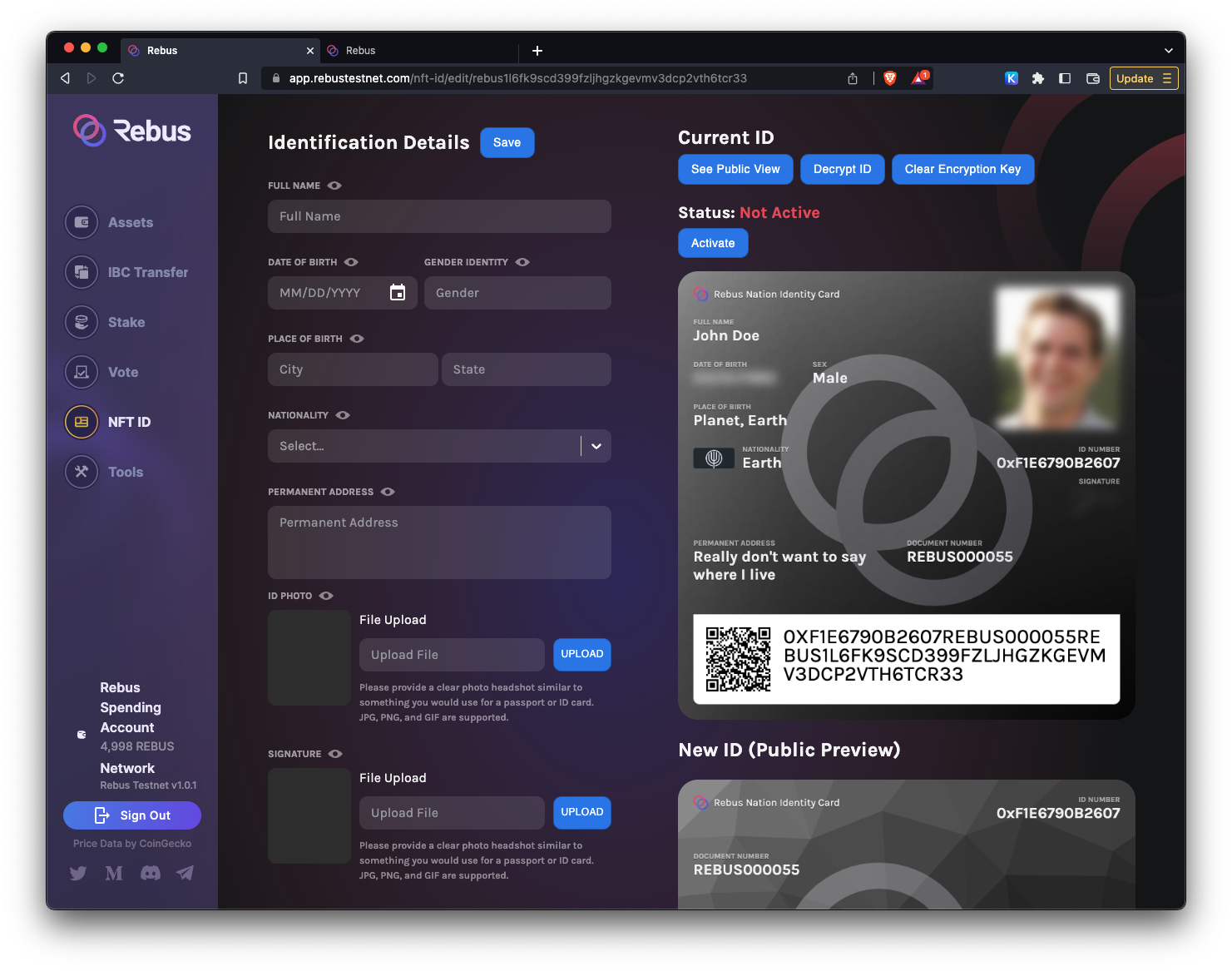
Since you now have your encryption key, you can safely click on Clear Encryption Key.
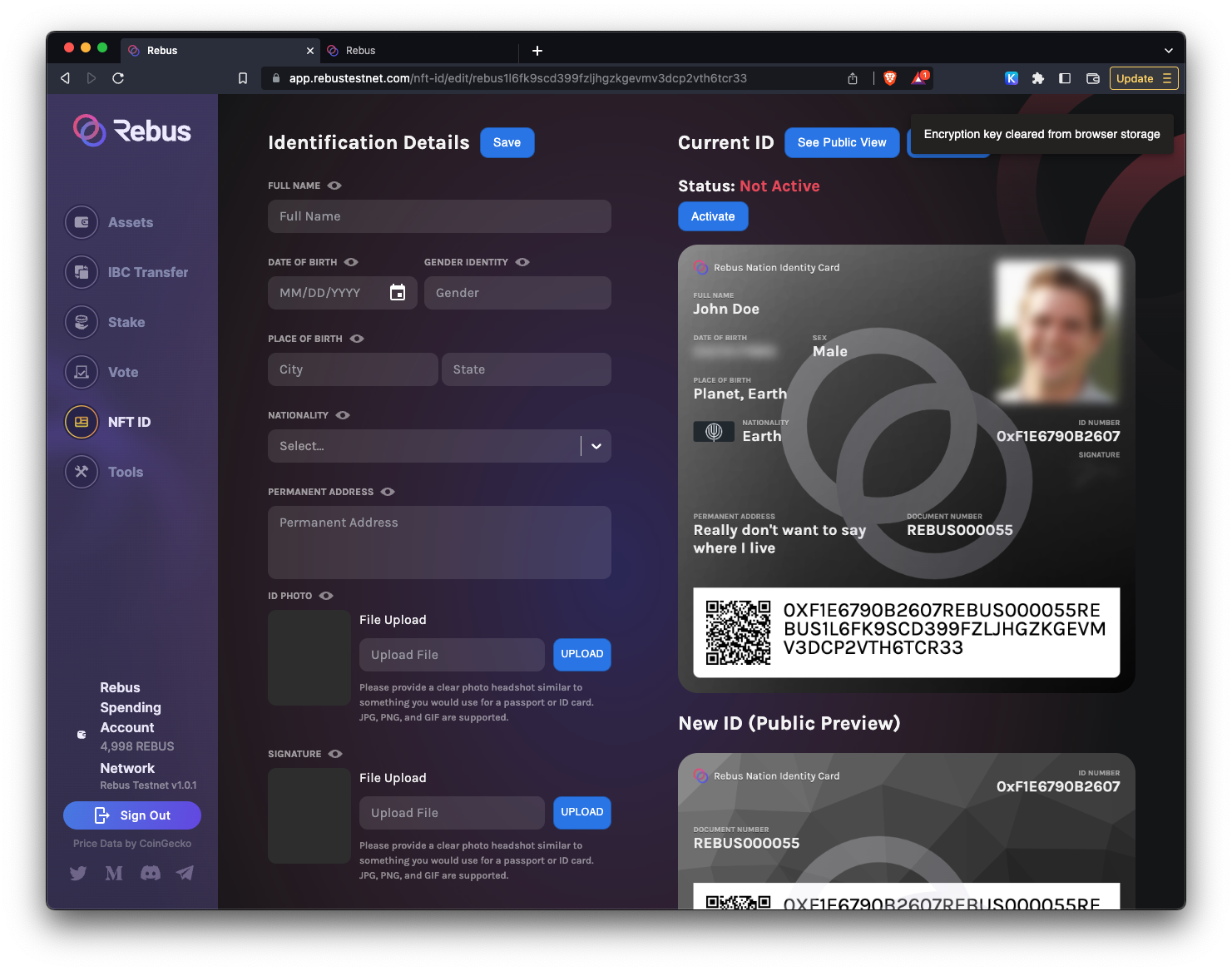
And then try to Decrypt your NFTID. You will be prompted for your Encryption Key. Enter it and hit Confirm.
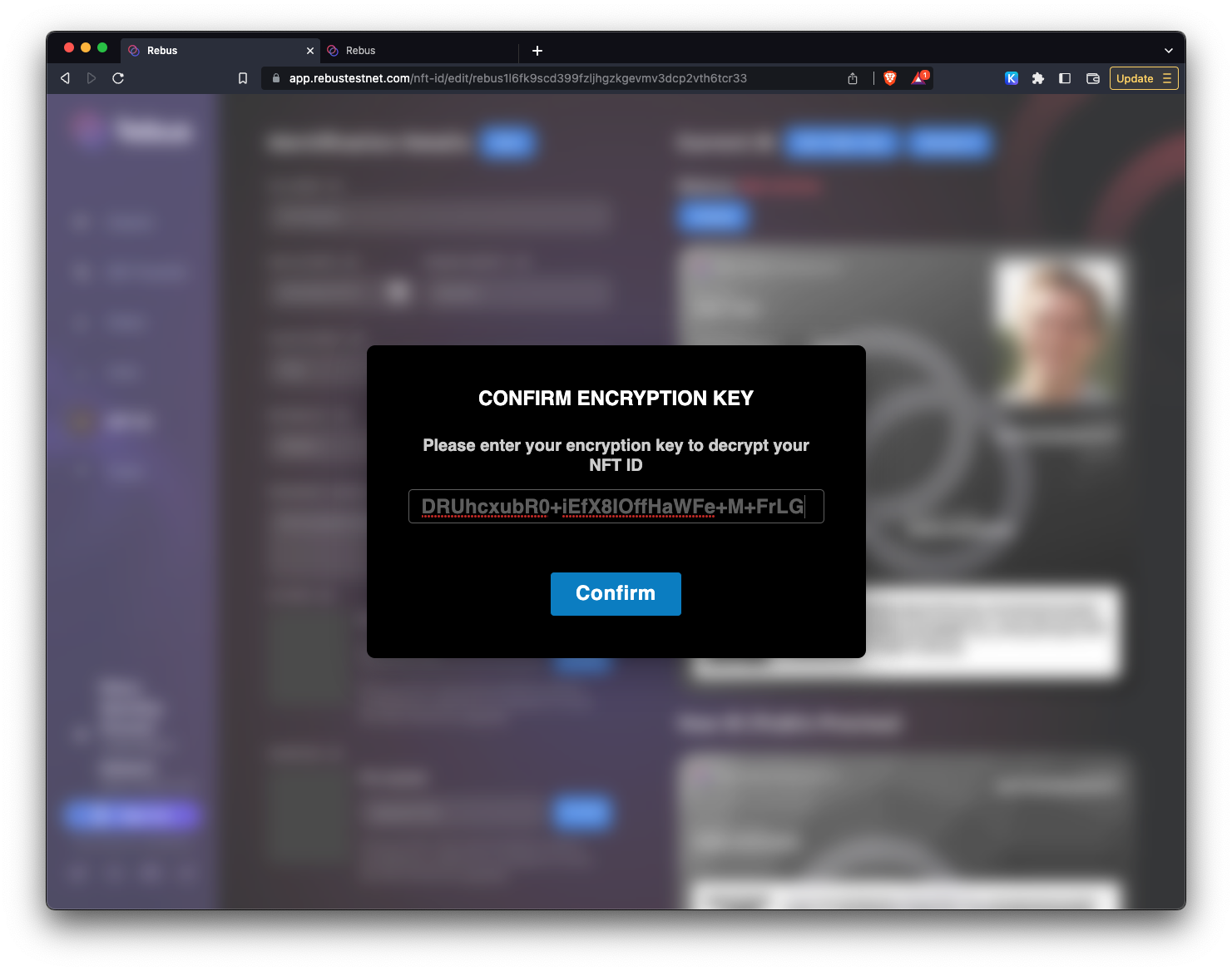
You should be able to review all of the information on your NFTID.
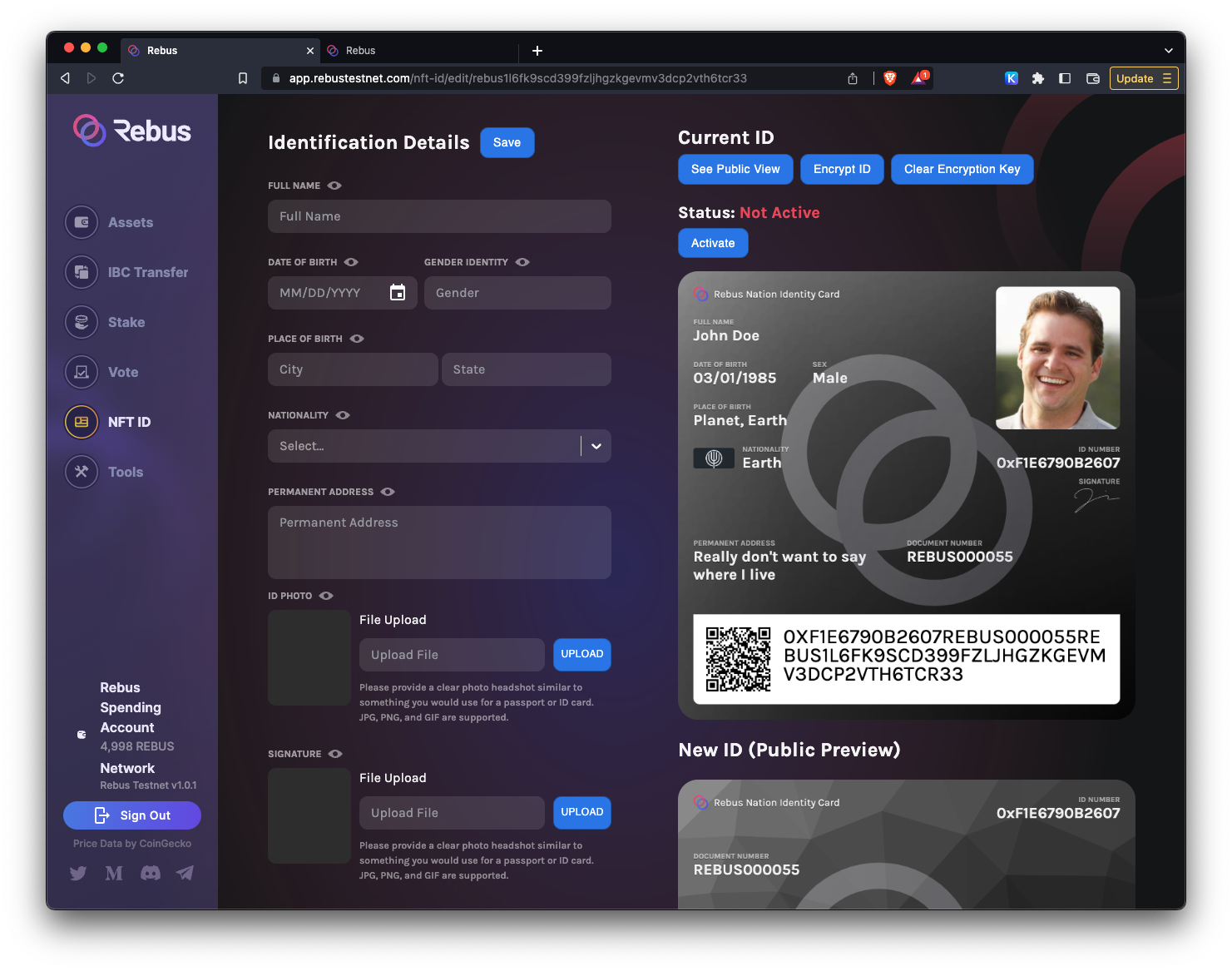
#
Final thoughts
If you like the project and the purpose of the NFTID, please keep it activated. It helps with the $REBUS liquidity and value.