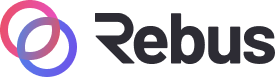#
Mainnet Setup and Tooling
All of the hard work of the community has paid off, and now it's time to take the network live. Preparing your validator for mainnet involves a few extra considerations. They are detailed below, but a sensible checklist is:
- How will you handle chain upgrades?
- consider: Cosmovisor
- How will you know your node is up?
- consider: Monitoring and alerts
- How will you mitigate DDOS attacks?
- consider: Sentry Nodes
- How much storage will you need?
Answering these questions can be daunting, so there is some advice below.
#
Chain upgrades
In order to streamline chain upgrades and minimise downtime, you may want to set up cosmovisor to manage your node. A guide for this is provided in the Rebus docs.
#
Backups
Backups of chain state are possible using the commands specified here. If you are using a recent version of Cosmovisor, then the default configuration is that a state backup will be created before upgrades are applied. This can be turned off using environment flags.
#
Alerting and monitoring
Alerting and monitoring is desirable as well - you are encouraged to explore solutions and find one that works for your setup. Prometheus is available out-of-the box, and there are a variety of open-source tools. Recommended reading:
Alerting:
- Tenderduty: https://github.com/blockpane/tenderduty
- PANIC: https://github.com/SimplyVC/panic_cosmos
Monitoring:
- ****https://medium.com/solar-labs-team/cosmos-how-to-monitoring-your-validator-892a46298722
- https://medium.com/simply-vc/cosmos-monitoring-and-alerting-for-validators-8e3f016c9567
- https://chainflow.io/cosmos-validator-mission-control/
- https://medium.com/cypher-core/cosmos-how-to-set-up-your-own-network-monitoring-dashboard-fe49c63a8271
#
Simple setup using Grafana Cloud
Using only the raw metrics endpoint provided by rebusd you can get a working dashboard and alerting setup using Grafana Cloud. This means you don't have to run Grafana on the instance.
- First, in
config.tomlenable Prometheus. The default metrics port will be26660 - Download Prometheus - this is needed to ship logs to Grafana Cloud.
- Create a
prometheus.ymlfile with your Grafana Cloud credentials in the Prometheus folder. You can get these via the Grafana UI. Click 'details' on the Prometheus card:
global:
scrape_interval: 15s
scrape_configs:
- job_name: cosmops
static_configs:
- targets: ['localhost:26660']
labels:
group: 'cosmops'
remote_write:
- url: https://your-grafana-cloud-endpoint/api/prom/push
basic_auth:
username: ID_HERE
password: "API KEY HERE"3. Set up a service file, with sudo nano /etc/systemd/system/prometheus.service, replacing <your-user> and <prometheus-folder> with the location of Prometheus. This sets the Prometheus port to 6666
[Unit]
Description=prometheus
After=network-online.target
[Service]
User=<your-user>
ExecStart=/home/<your-user>/<prometheus-folder>/prometheus --config.file=/home/<your-user>/<prometheus-folder>/prometheus.yml --web.listen-address=:6666 --storage.tsdb.path=/home/<your-user>/<prometheus-folder>/data
Restart=always
RestartSec=3
LimitNOFILE=4096
[Install]
WantedBy=multi-user.target
/etc/systemd/system/prometheus.service4. Enable and start the service.
sudo -S systemctl daemon-reload
sudo -S systemctl enable prometheus
sudo systemctl start prometheus5. Import a dashboard to your Grafana. Search for 'Cosmos Validator' to find several options. You should see logs arriving in the dashboard after a couple of minutes.

For more info:
- https://grafana.com/docs/grafana-cloud/quickstart/noagent_linuxnode/
- https://forum.cosmos.network/t/monitoring-alerting-for-your-validator/446/28
#
Avoiding DDOS attacks
If you are comfortable with server ops, you might want to build out a Sentry Node Architecture validator to protect against DDOS attacks.
The current best practice for running mainnet nodes is a Sentry Node Architecture. There are various approaches, as detailed here. Some validators advocate co-locating all three nodes in virtual partitions on a single box, using Docker or other virtualisation tools. However, if in doubt, just run each node on a different server.
Bear in mind that Sentries can have pruning turned on, as outlined here. It is desirable, but not essential, to have pruning disabled on the validator node itself.
#
Managing storage
If you are using a cloud services provider, you may want to mount $HOME on an externally mountable storage volume, as you may need to shuffle the data onto a larger storage device later. You can specify the home directory in most commands, or just use symlinks.
Disk space is likely to fill up, so having a plan for managing storage is key.
If you are running sentry nodes:
- 1TB storage for the full node will give you a lot of runway
- 200GB each for the sentries with pruning should be sufficient
Managing backups is outside the scope of this documentation, but several validators keep public snapshots and backups.
#
Ballpark costs
To give you an idea of cost, on AWS EBS (other cloud providers are available, or you can run your own hardware), with two backups a day, this runs to roughly:
- $150 for 1TB
- $35 for 200GB
- Total cost: $220
What approach you take for this will depend on whether you are running on physical hardware co-located with you, running in a data centre, or running on virtualised hardware.